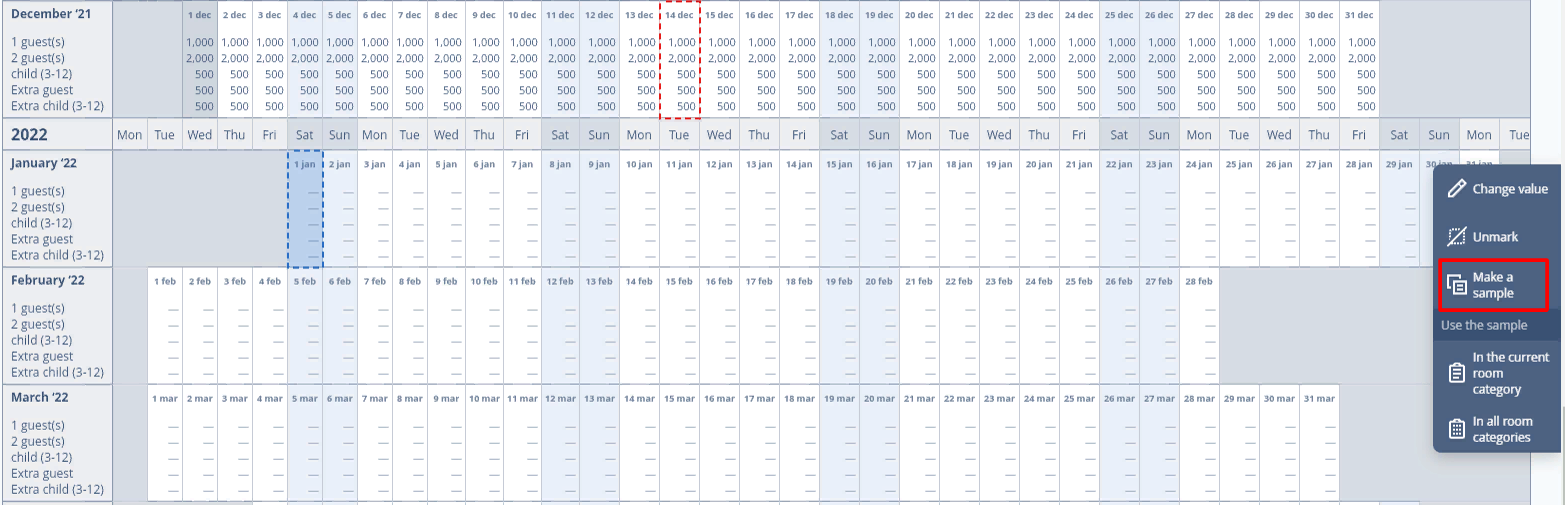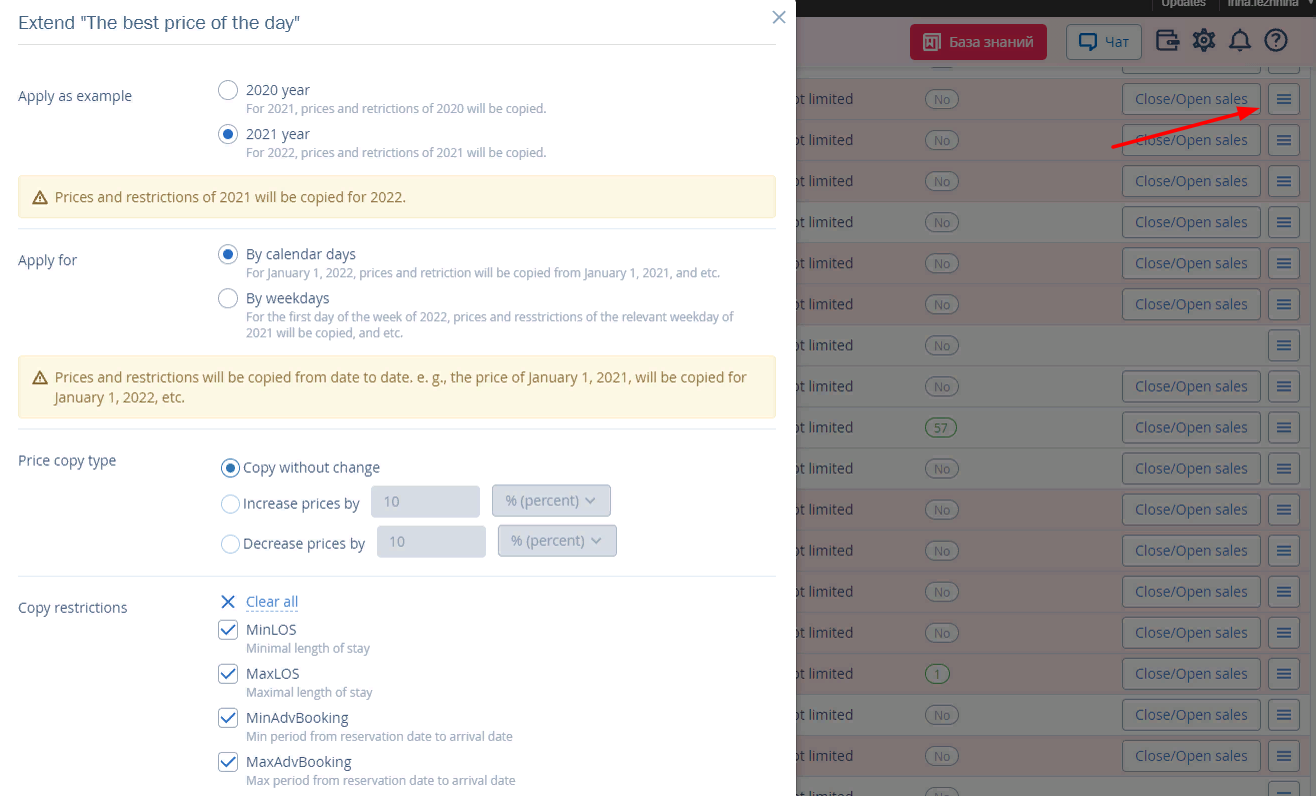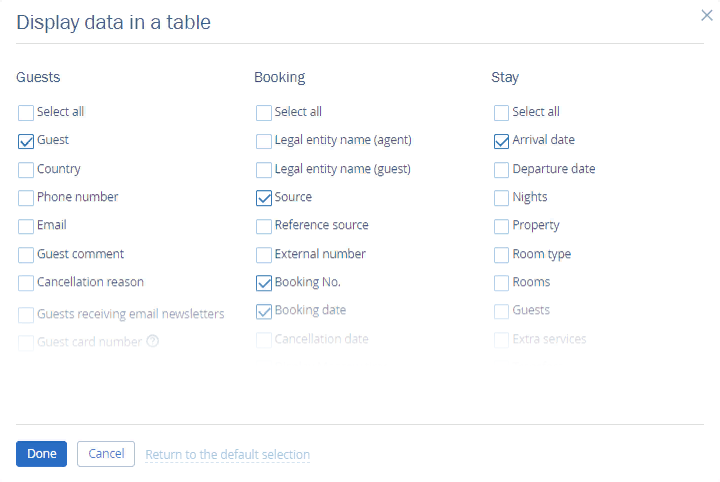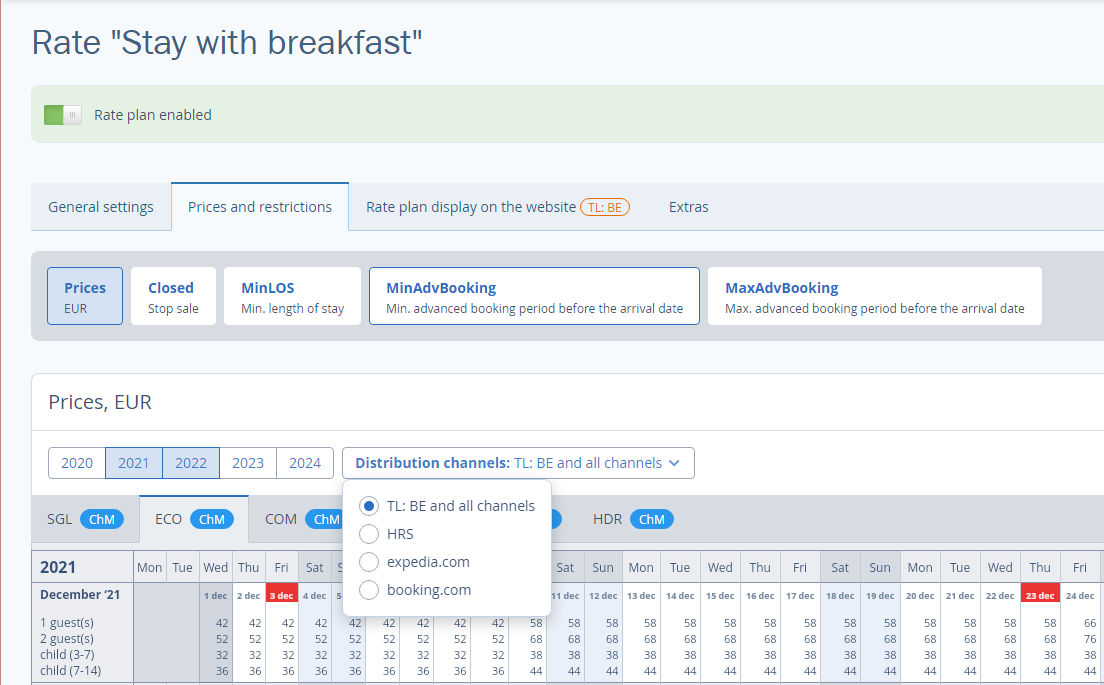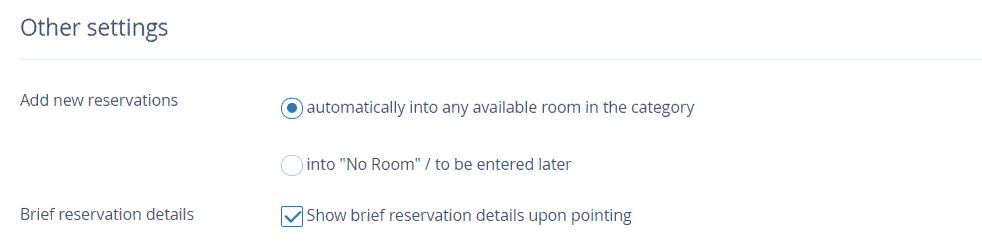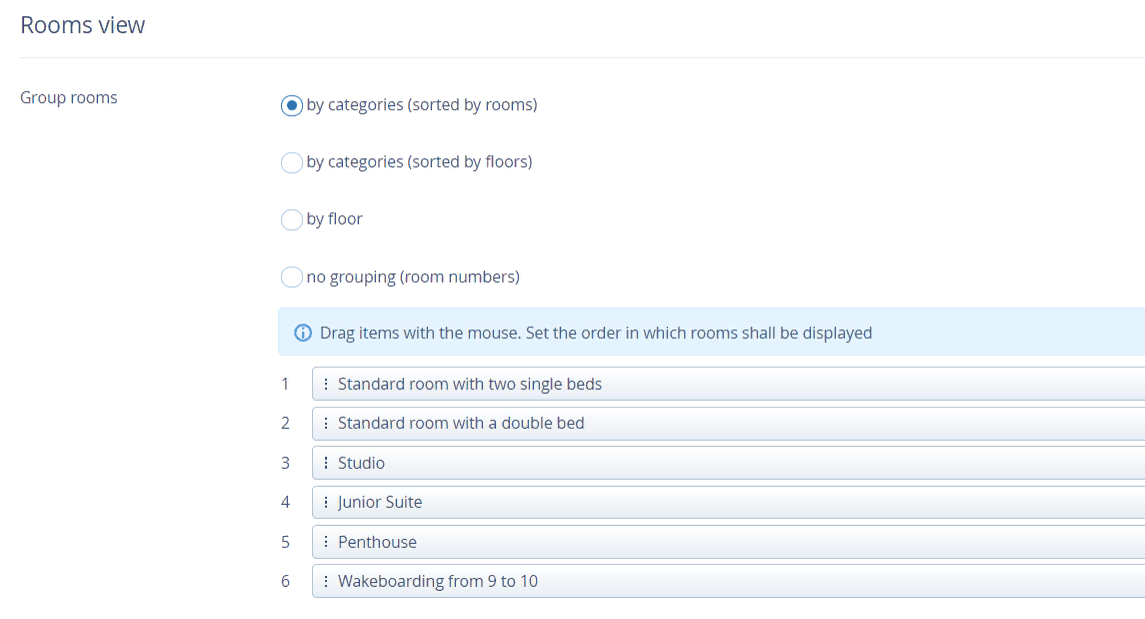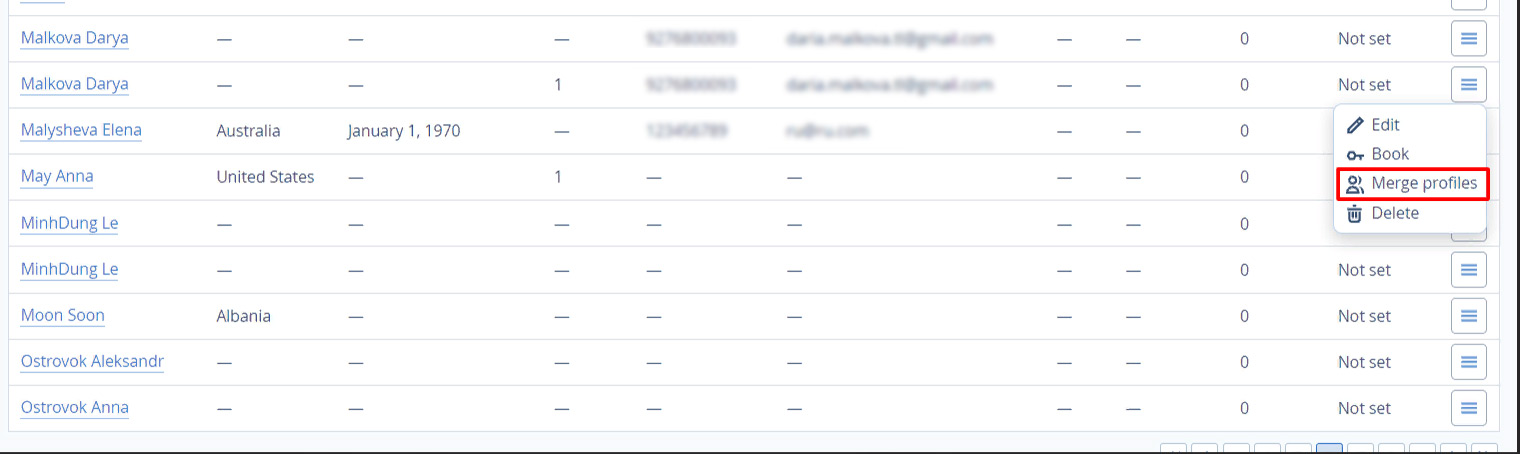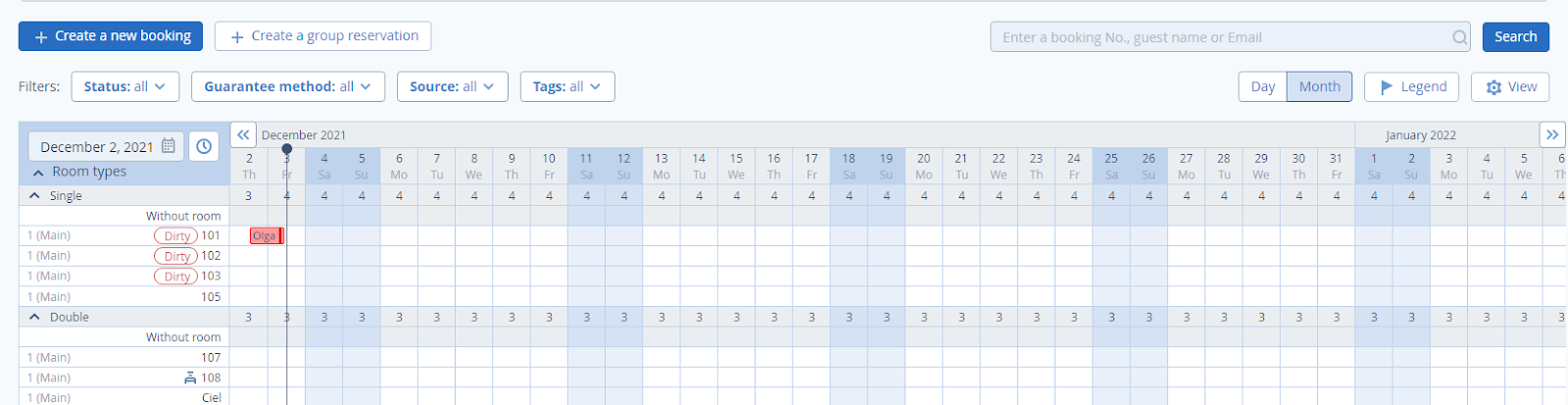How to quickly copy prices, create a discount, modify a booking made on the hotel website, and draw a report for email marketing? All these, we answer in today’s post. First, we go through the questions on TravelLine Extranet, then go to Channel Manager and PMS.
- How to quickly copy prices to another date?
- How to compose a report in “Report on bookings”?
- How to create a discount that applies to certain dates?
- How to change prices for one particular channel?
- All the new bookings get into the “Without room” section. What to do to make sure they are automatically assigned a room?
- How to set a list of rooms in the tape chart to my liking?
- What to do if there are two profiles of the same guest?
- Can I handle hourly bookings in the TravelLine WebPMS?
TRAVELLINE EXTRANET
How to quickly copy prices to another date?
You can easily copy prices in two ways.
By “Making a sample”
Go to “Room management” > “Rate plans”. Click on a rate and open the “Prices and restrictions” tab. In the calendar, click on a day with the prices you want to copy. Then select “Make a sample”.
Then select cells to which you want to apply the same prices. Then, click on “In all room categories”. If you want to copy restrictions, do it in the same way.
By “Extending” the rate
Go to “Room management” > “Rate plans”. Click on the “Action” button to the right of the rate you need. Then, select “Extend special offer”. In the opened lightbox, select a year, from which you want to copy prices, decide if you want the prices to stay the same or raise them by 10%, and make the rest of the settings.
How to compose a report in “Report on bookings”?
Click on the “View” button to set what data will be displayed in the report. You can find the button on the right, below the filters. In the opened lightbox, tick the boxes next to the categories you want in the report. Then, click on “Done”.
After you set the filters, export the report in an Excel file to print it out or send it via email. To do this, click on the “Export to the XLSX” on the right to the filters.
The data that you pull from there are convenient to use for email marketing or launching targeted ads.
How to create a discount that applies to certain dates?
Go to “Room management” > “Discounts”. Click on “+ Create discount”. Select the type you need and fill out the boxes. Indicate a discount rate in percent, selects dates, rates, and room categories. If required, write in discount promo codes.
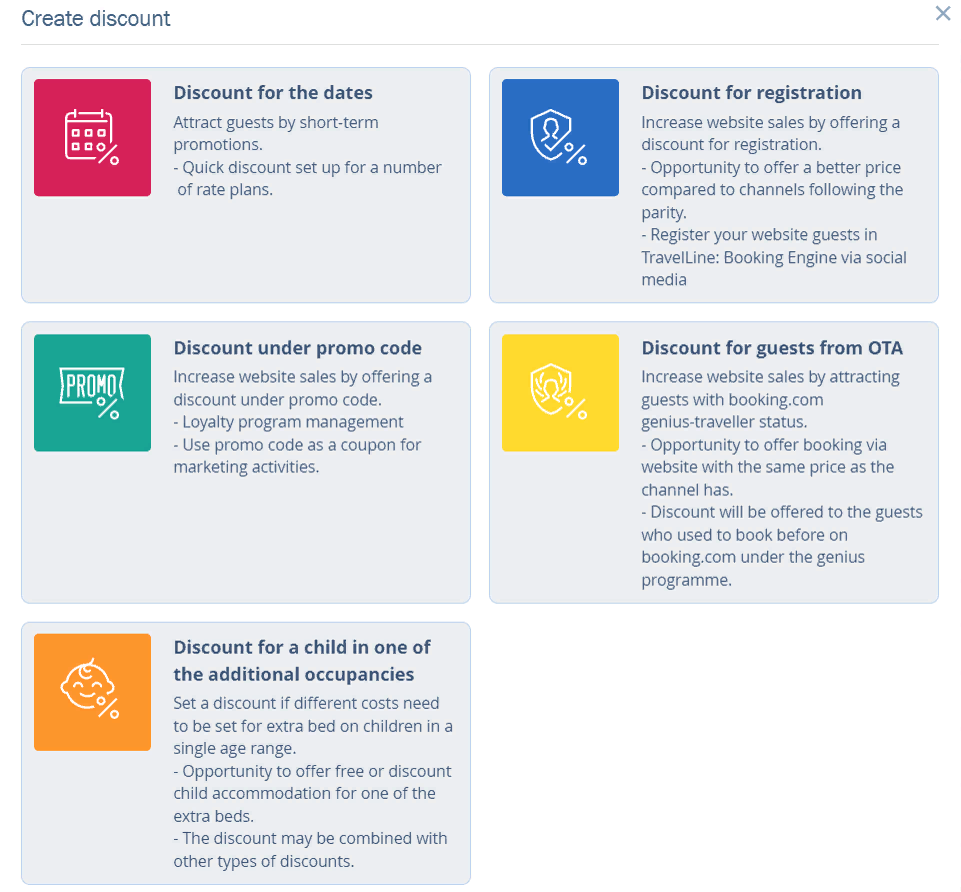 Types of discount that can be created in TravelLine Extranet
Types of discount that can be created in TravelLine Extranet
TRAVELLINE CHANNEL MANAGER
How to change prices for one particular channel?
Select a rate and open the “Prices and restrictions” tab. Above the tabs of room categories, there is the “Distribution channels” button. From the drop-down list, choose a channel you need. Now, all the changes you make will only apply to the selected channel.
TRAVELLINE WEBPMS
All the new bookings get into the “Without room” section. What to do to make sure they are automatically assigned a room?
In TravelLine WebPMS, there are two ways bookings can be assigned rooms:
- A vacant room of the category is assigned automatically.
- A booking gets into the “Without room”.
To select another way, go to “Property management” > “Front desk”. Click on “View” button on the right, above the tape chart. Scroll to “Other settings” and select the option you need.
How to set a list of rooms in the tape chart to my liking?
Users of TravelLine WebPMS can set the display of rooms in the tape chart as they want.
- Go to “Property management” > “Front desk”. Click on “View” button on the right, above the tape chart.
- In the “Rooms view” section, set the grouping and order to your liking.
What to do if there are two profiles of the same guest?
When guests book rooms on different points of sale, two profiles are created in TravelLine Extranet. To get rid of one of the profiles, go to “Hotel management” > “Guest Profiles”. In the list of guests, select a profile with the most comprehensive information on the guest. Click on the “Action” button, then select “Merge profiles”.
The profile with identical data will be identified automatically. Select “Merge profiles” for all the duplicates and click on “Continue”. There will stay just one profile with all the available data for each guest.
Can I handle hourly bookings in the TravelLine WebPMS?
To enable hourly reservations in the tape chart, address TravelLine tech support.
When it is done, there will be the “Day | Month” switch above the tape chart. When clicking on “Day”, cells in the tape chart stand for hours per day.
We answer the most popular questions on TraveLine solutions in the knowledge base. There you will find more guides on how to manage your account.
Go to Knowledge Base