November 17, 2021 — Extra services in the Booking Engine
We have updated the extra service management in TravelLine Booking Engine and added the following:
Extra services wizard
New types of food service
New groups of services
Service motivators
Updated payment types.
New types of food service
At the hoteliers’ request, we added new types of food service:
American breakfast
Breakfast and lunch half board
Breakfast and dinner half board
Lunch and dinner half board
Ultra all inclusive.
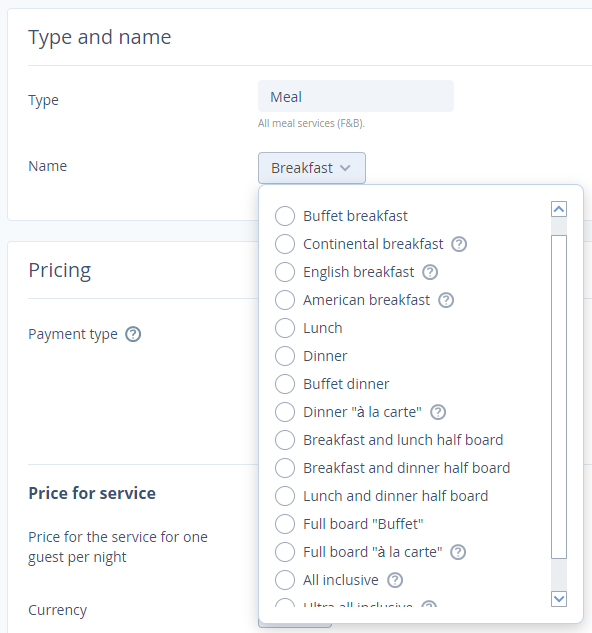
New groups of services
Form extra services into groups to make it easier for guests to navigate through large numbers of services. We added new default groups, so now there are 8 of them:
Food service
Parking lot
SPA
Programs for kids
Fun & Entertainments
Sports & Leisure
Rental services
Health resorts & Spa.
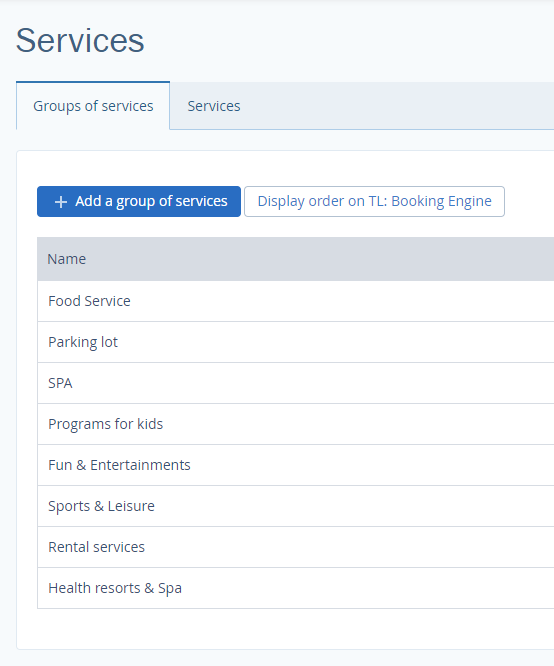
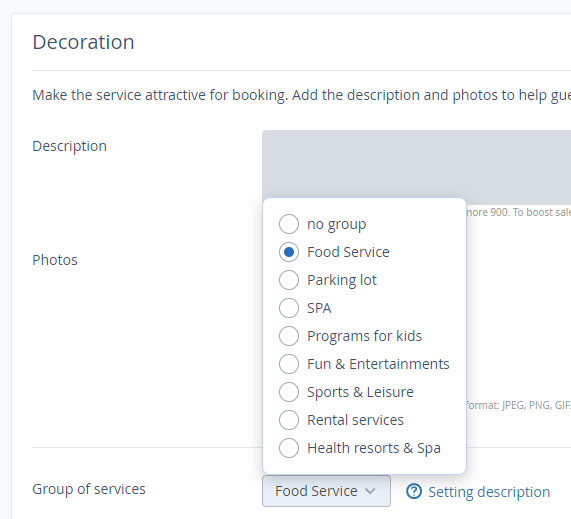
Service motivators
Motivators help website visitors to choose extra services in Booking Engine. Services with motivators stand out among others and draw the attention of website visitors. We added 5 types of motivators:
Sale
Bestseller
Book now
Families with children
Friends.
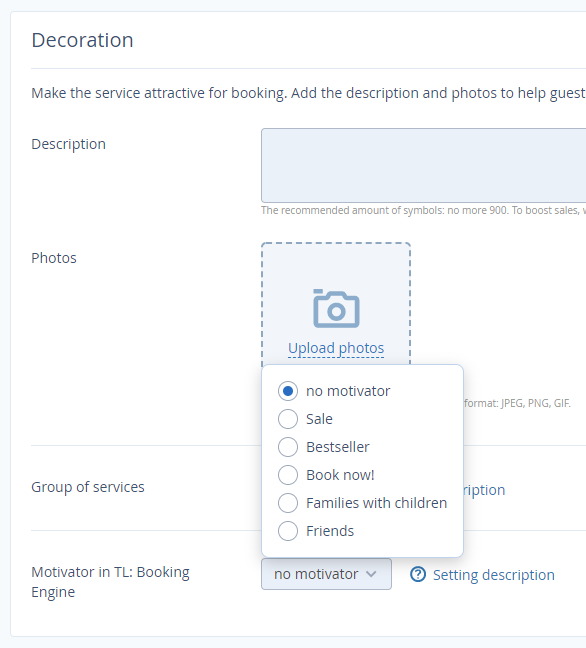
Updated payment types
We renamed payment types and added prompt messages so that you could choose the best possible payment type.
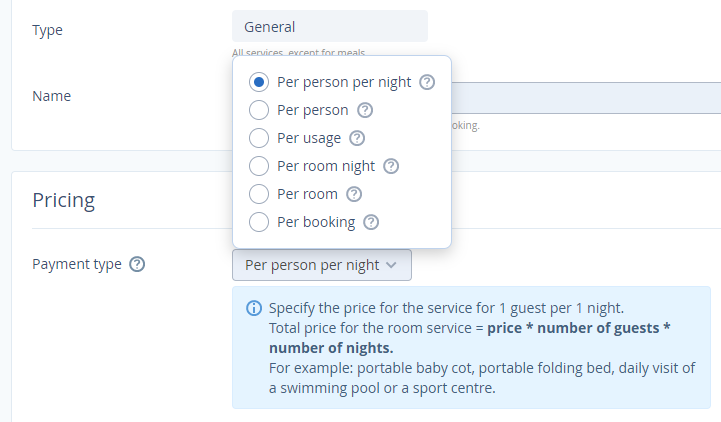
We replaced the “Per occupancy type per night” type with the “Per person per night” because it was not convenient for guests.
For the food service that you create on your own, you can choose any payment type from now.
Extra services wizard
The wizard consists of 4 steps, and it has for purpose to create extra services and make all the necessary settings. In the “Services” tab, click on the “Create service” button.
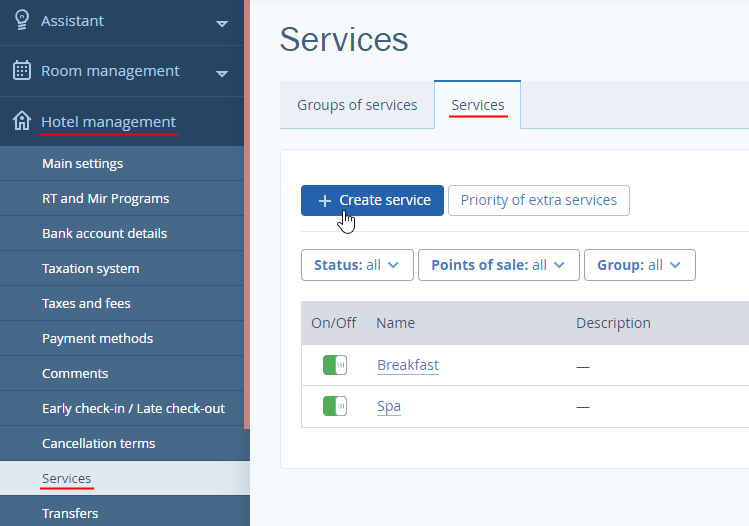
1. Select a service type and write its name.
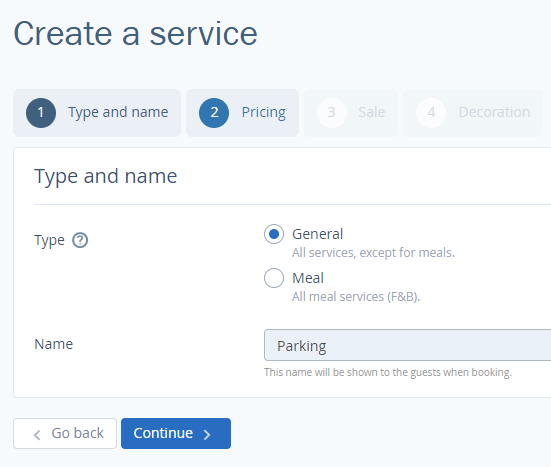
2. Set its pricing by selecting a payment type and a price.
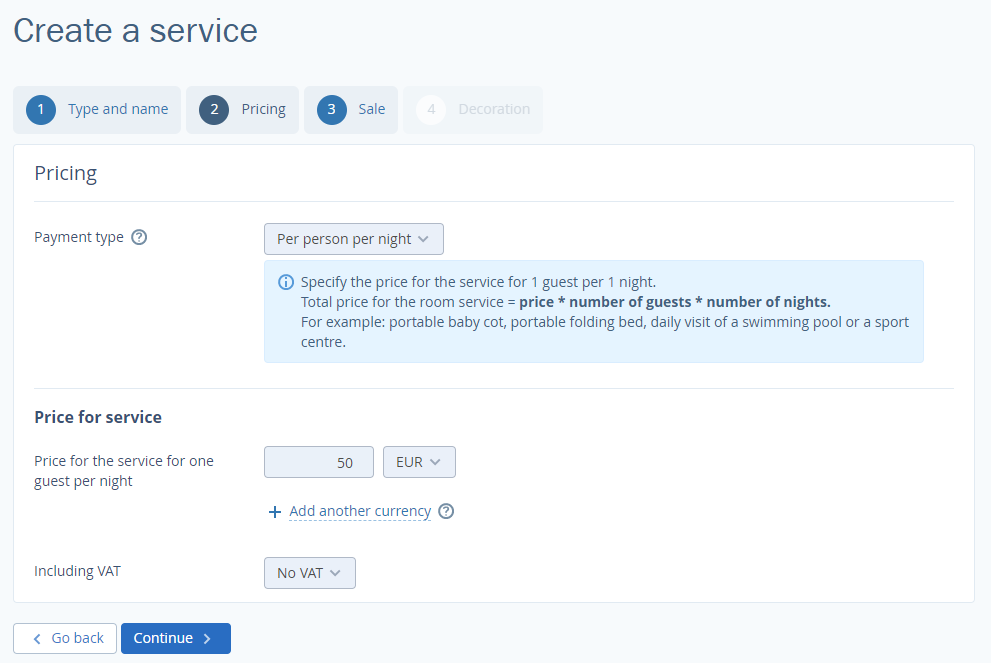
3. Choose a point of sale where the service will be available.
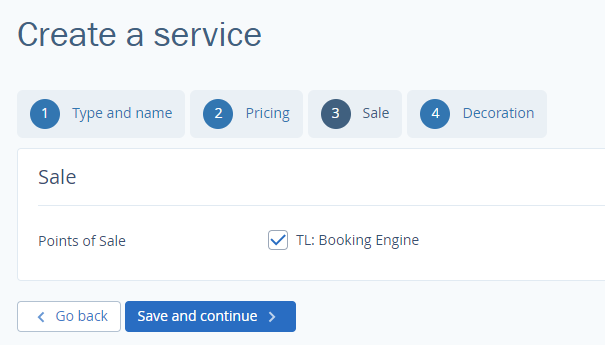
At this step, there may be additional settings that depend on the Extranet settings.
4. At the last step, write descriptions and upload a photo. Guests more often book extra services with photos and descriptions.
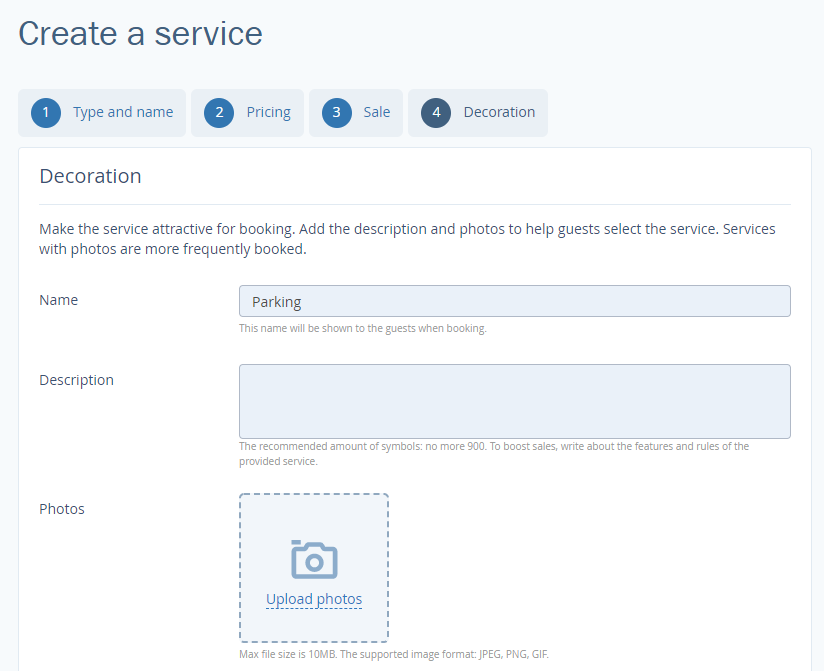
Add the service to a group. Click on the “Setting description” button to learn more about groups of services.
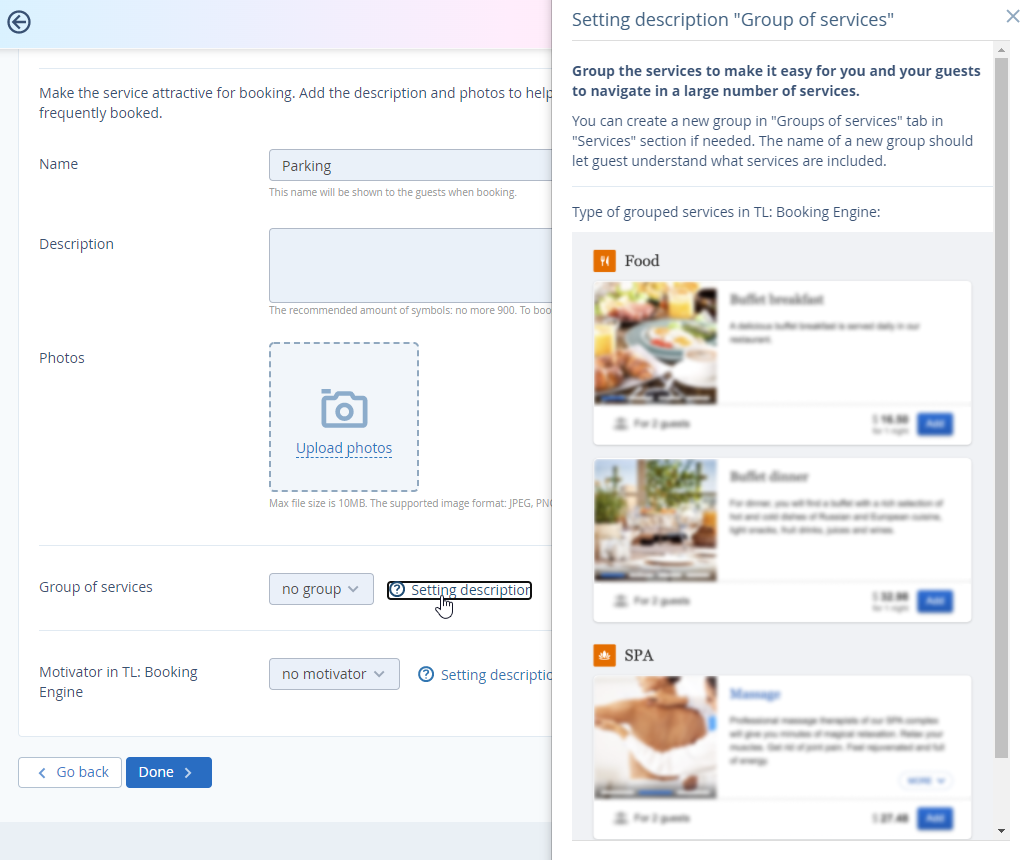
Select a motivator. Learn more details and see examples in the “Setting descriptions”.
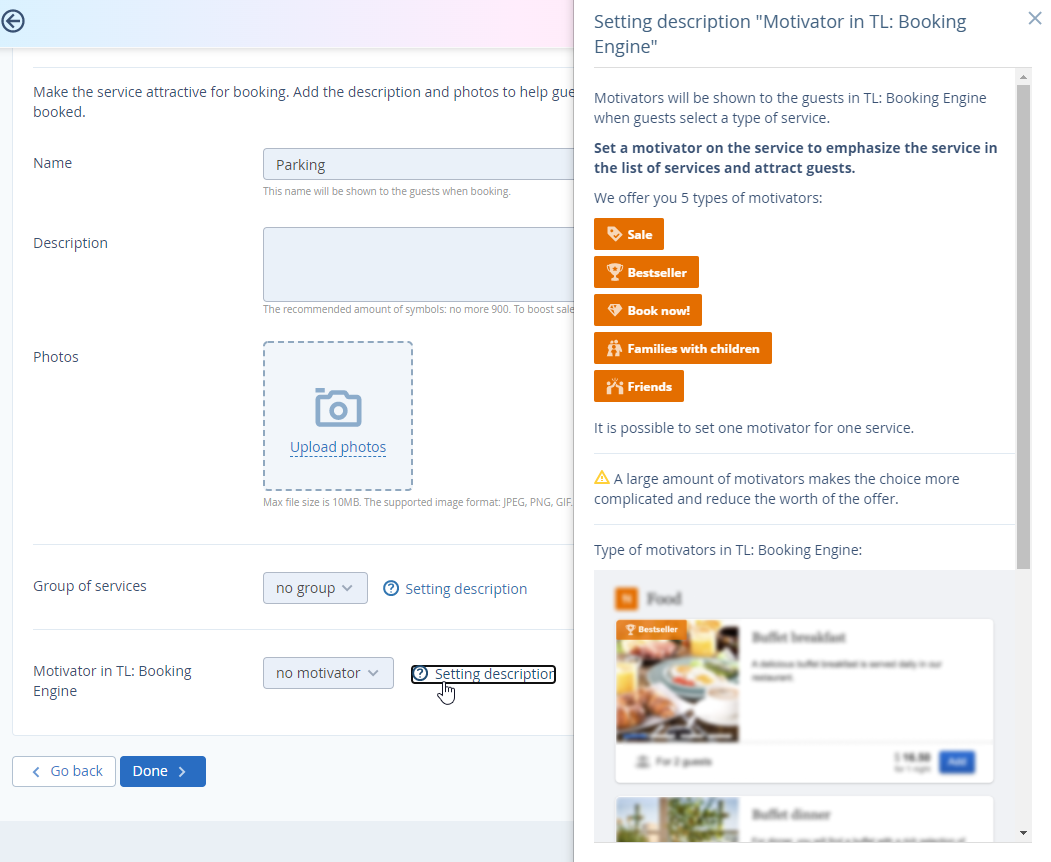
After creating the service, it will open in edit mode.
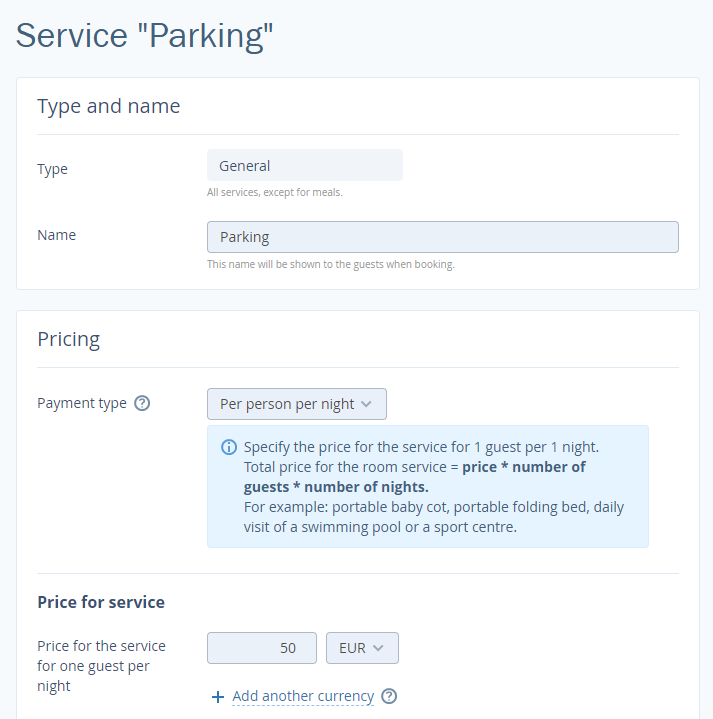
Contact TravelLine Support
If you have any questions, you can always contact the technical support manager.
Call us or ask your question right now.


