How to write in contact details (address, phone number, email)
Write in your property’s contact details in “Hotel management” > “Main settings”.
In “Address” section, write in up to date information about your location. The more precise the info is, the easier it is for guests to find your property.
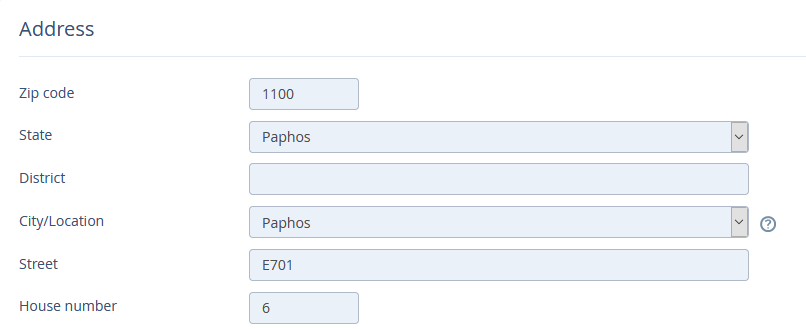
If you have not found your location in “City/Location” box, send us a request to manager@travelline.pro. We will add the option that you need.
2. Fill in the latitude and longitude boxes or click on “Specify your coordinates on the map” to pinpoint the exact location.
When you click on it, you will see the map. To zoom it, click on zoom box in the upper right corner of the map.
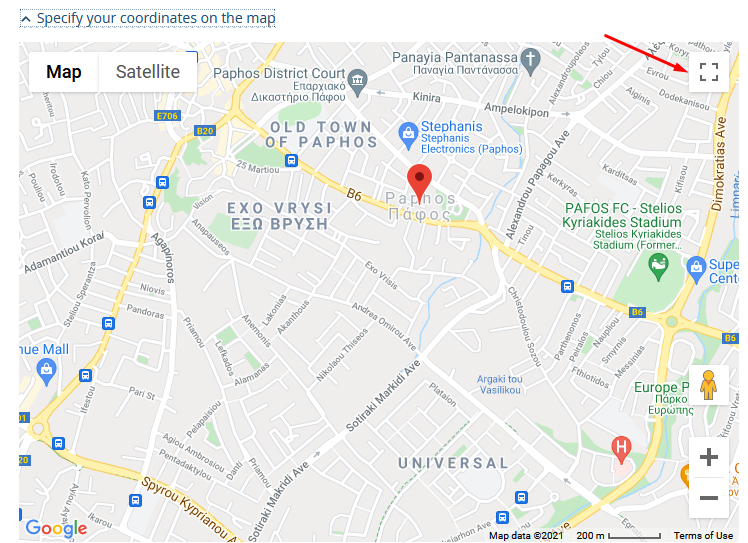
3. Give some additional information on your location in “Get directions” box.

4. Write in phone numbers and an email in “Contacts” section.
You can add several emails to get notifications of bookings by clicking on “+Add Email” or remove one by clicking on the icon on the right from the email box.
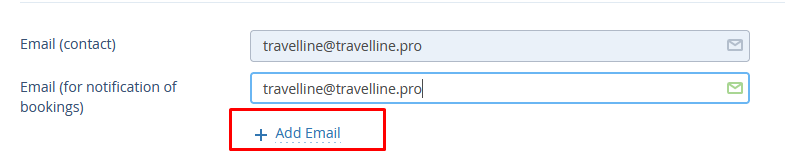
5. We recommend setting a daily report of upcoming arrivals and choosing the time you want to receive it. It will let track bookings and see the occupancy rate for a chosen time span.
Tick the “Send blank reports” to receive emails notifying of the fact that no rooms have been booked for a chosen time span.
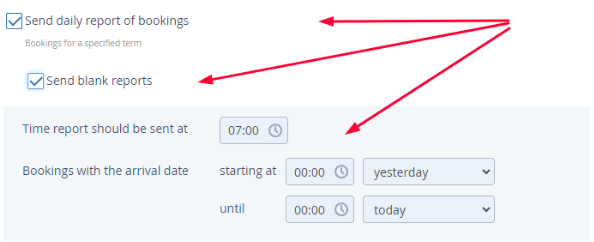
We recommend setting daily reports of bookings as well. To do this, tick “Send daily report on bookings” box and set the timing.
6. To save the settings, click on “Save” at the top or at the bottom of the page (on the left).
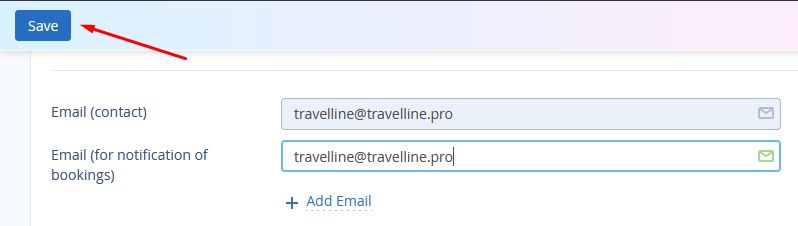
Contact TravelLine Support
If you have any questions, you can always contact the technical support manager.
Call us or ask your question right now.


