How to set the “Gift” motivator for included services
Set the “Gift” motivator in the booking engine to highlight the included services. They make a deal more attractive for guests and, as our analysts report, increase sales. This is what it looks like:
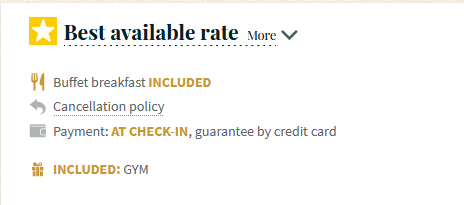
In order to set it:
1. Go to “Hotel management” > “Additional services”. Click on “Add a facility”.
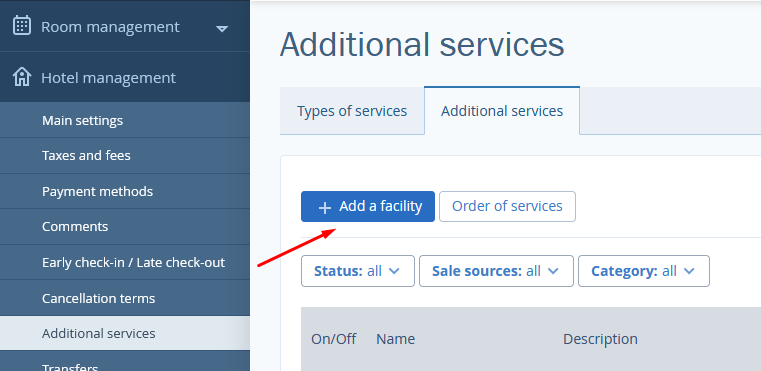
2. In “Additional service parameters” section, write in a name of a service, select a payment type and a rate.
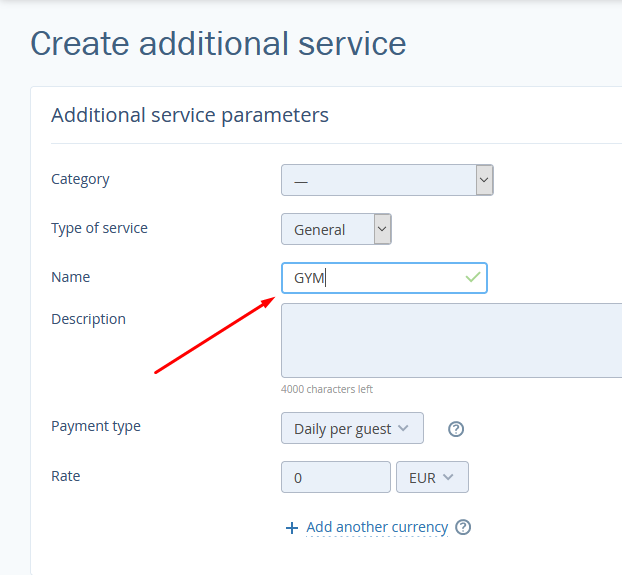
3. In “Sale source” section, tick the “Booking form” box.
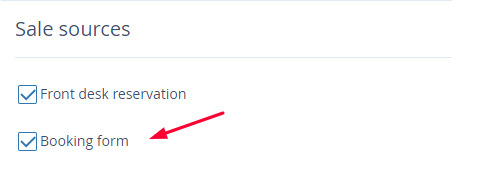
4. Click on “Save” at the top of the page.
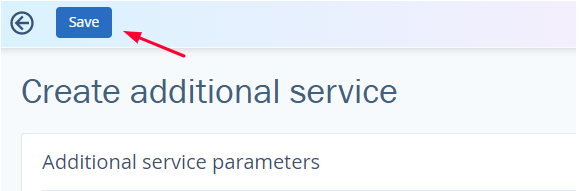
5. Link the additional service to a rate. Go to “Room management” > “Rates”. Select a rate and open the “Extras” tab.
6. Click on “Add an extra”. In the lightbox opened, select the service. Then choose “Included in a room rate” in “Payment type” section. Click on “Save”.
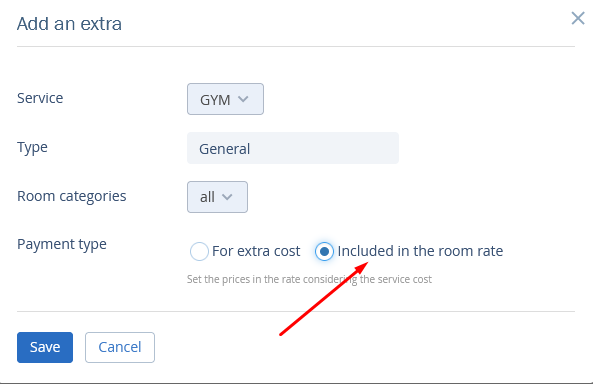
Add all the services that you want to include in the price, so that guests see them all when choosing a rate.
Contact TravelLine Support
If you have any questions, you can always contact the technical support manager.
Call us or ask your question right now.


