How to set room order in the front desk
Users of TravelLine WebPMS can change the room order in the front desk. To do this:
1. Go to “Property management” > “Front desk” and click on “View” button to the right above the front desk.

2. In “Rooms view” section, choose a type of sorting:
-
by categories (sorted by rooms)
-
by categories (sorted by floors)
-
by floor
-
no grouping (room numbers)
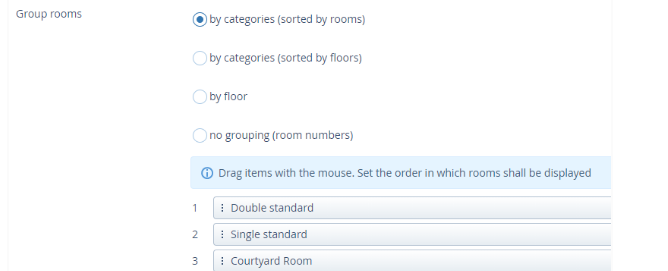
Sorting by categories (sorted by rooms)
If you choose this option, rooms are sorted by number (ascending order). The room categories are displayed in order that you set for them.
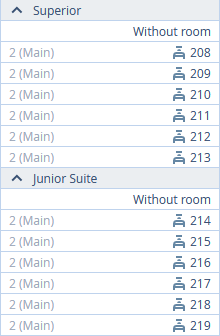
Sorting by categories (sorted by floors)
If you choose this, rooms are sorted by number (ascending order) and by floor number as well. The room categories are displayed in order that you set for them.
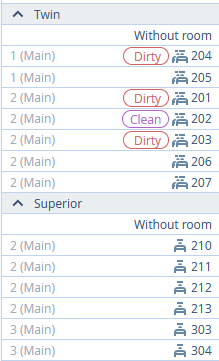
Sorting by floor
If you choose this, rooms on the first floor will be followed by the ones on the second, etc., no matter the room category.
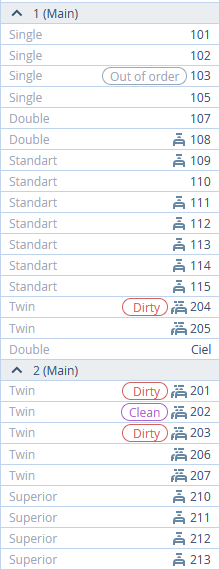
No grouping (room numbers)
If you choose this, room numbers will be displayed in either ascending or descending order for every room category. This option is the best for managing apartments, if they are all marked as different room categories.
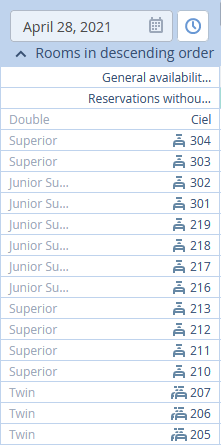
3. To set the order of room categories and floors for the front desk, drag and drop items where you need them.

4. If the names of room categories are too long, tick the “Display short names of the room categories” box.

5. If you tick “Show all categories collapsed” box, rooms will not be displayed. The number of vacant rooms left will be displayed in the table on the right. If you click on a room category, there will be a drop-down list of all the rooms of the category.
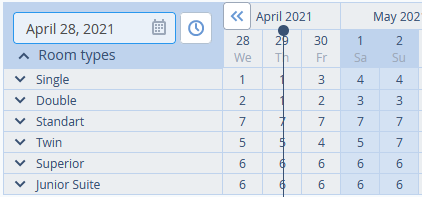
Contact TravelLine Support
If you have any questions, you can always contact the technical support manager.
Call us or ask your question right now.


