How to manage price levels
A dynamic rate is based on interchanging price levels that correspond to basic rates. In the price level calendar, assign price levels to certain dates.
Go to the “Room management” > “Rate levels”. Open the “Rate levels” tab.
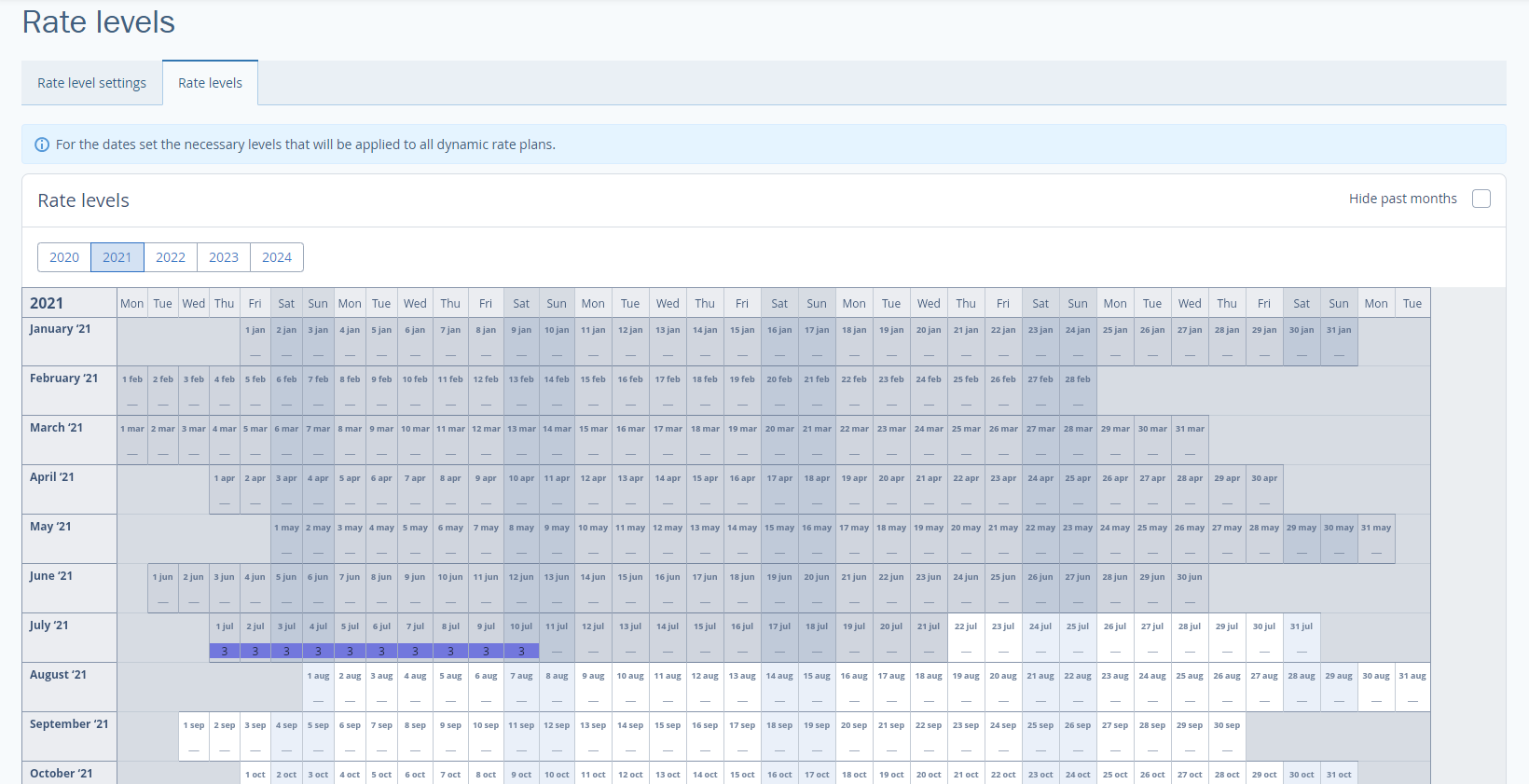
Above the calendar, select a year. You may tick the “Hide past month” box in the top right corner.
To set price levels for dates:
1. Select dates with the left mouse button. Selected table cells will be highlighted in dark blue. Click on the month on the left to select all the dates of the month. To select certain days of the week, click on them at the top of the table.
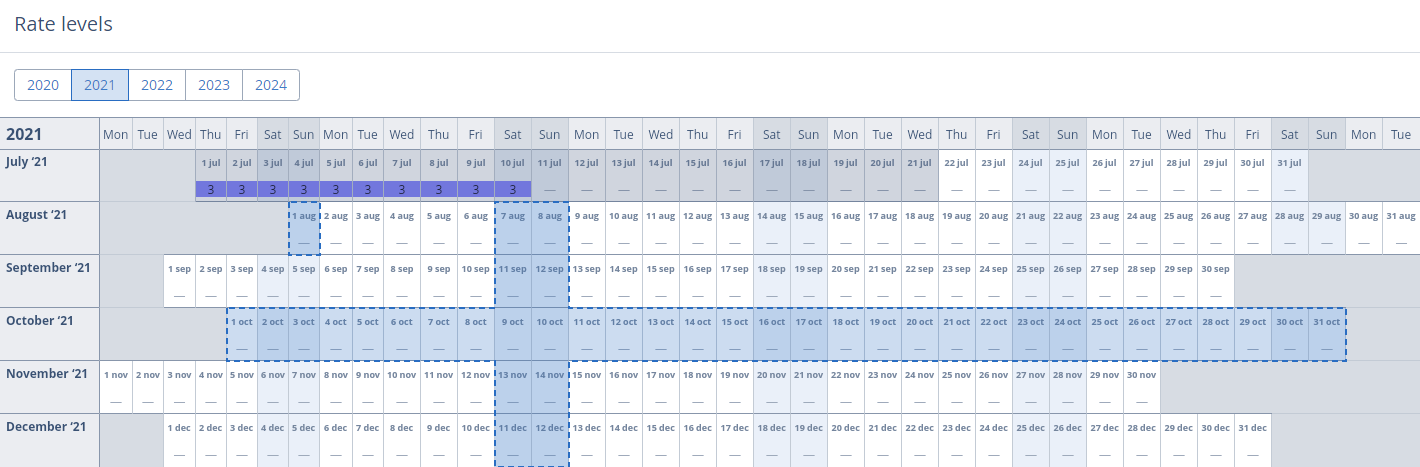
2. Click on the “Change value” button on the right.
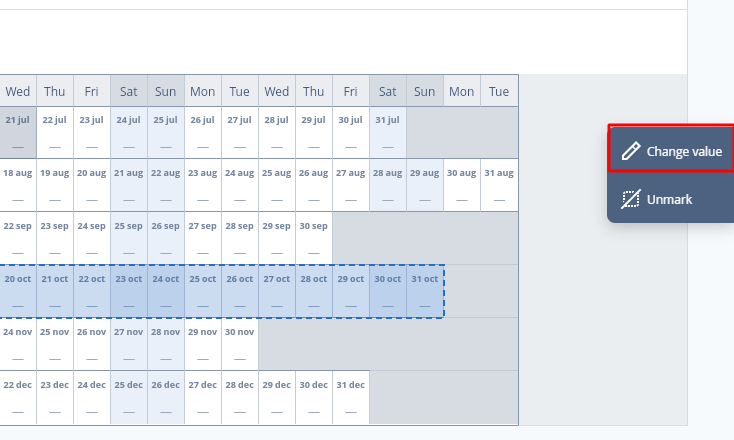
3. In the lightbox opened, select a price level.
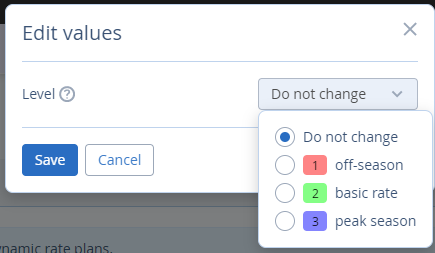
The chosen basic rates will be applied to selected dates in the dynamic rate.
4. Set price levels in the calendar for at least 6 months ahead.
To unmark dates, click on the “Unmark” button on the right.
If you want to sell certain room categories at a dynamic rate, address your support manager. After a support manager enables this function, there will appear room category tabs above the calendar.
When changing value, you will be able to assign price levels for different room categories at once in the same lightbox.
Contact TravelLine Support
If you have any questions, you can always contact the technical support manager.
Call us or ask your question right now.


