How to add promotions displayed in the Booking Engine
In “Discounts” section you can set several kinds of discounts for a few rates at once, increase direct bookings and built customer loyalty. Here you can set a discount valid for a certain period, a discount for guests with booking.com Genius-traveller status or for those who sign up on your website.
How to add a promotion
1. Go to “Room management” > ““Promotions” and click on “Add promotion”.
2. Select a promotion type.
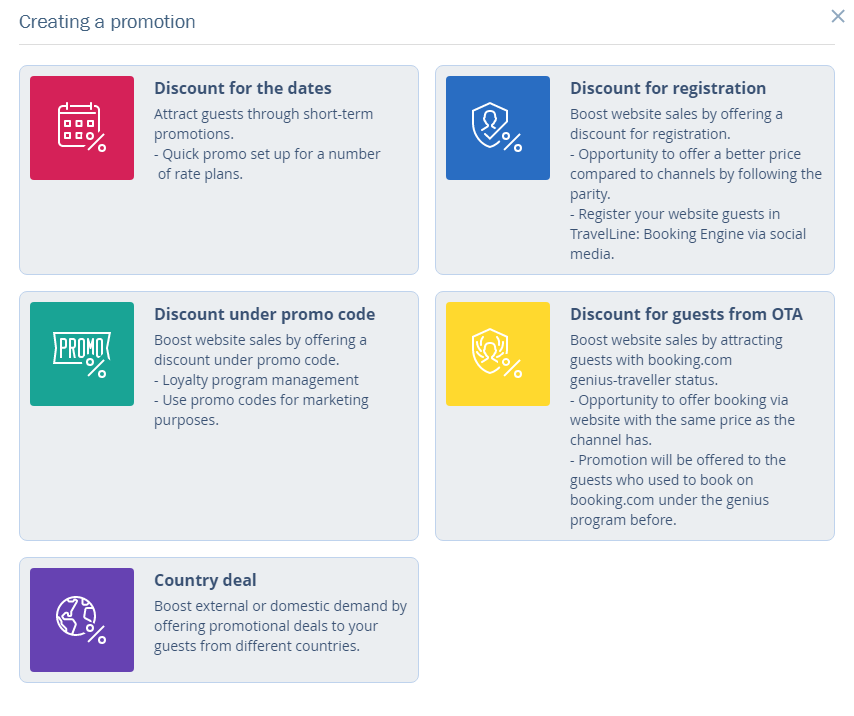
“Discount for the dates” — is offered to guests who choose certain dates for the stay and certain rates
“Discount for registration” — is offered to those who sign up on the hotel website
“Discount under promo code” — is offered when guests write a promocode in the promocode box
“Discounts for guests from OTA” —is offered if a client has a booking.com Genius status.
“Country deal” —is offered to users depending on their locations. Learn more on how to set a country deal.
3. Write in discount percentage and its name.

4. Choose the promotion period. You can set several ones by clicking on “Add period”.
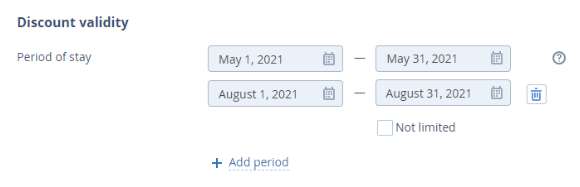
5. Choose the period when the guests see the promotion in TL: Booking engine.
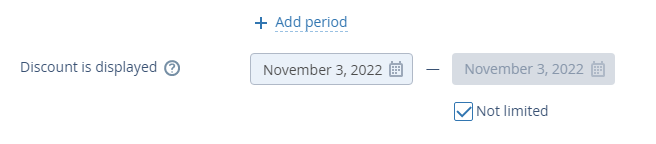
6. Choose rates and room types, that you want to apply the discount to. All the rates and room types are chosen by default.
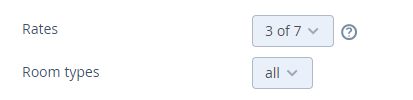
7. If you create a discount under promo code, choose promo codes for which you offer it. If you add new promo codes to the same discount later, the change will be applied automatically.
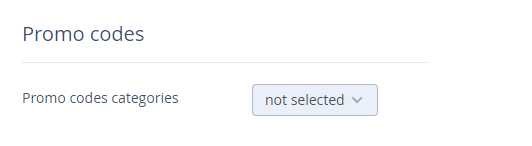
8. Click on “Save”. To see all the discounts you have created, go to “Room management” > “Discounts”. To edit or delete a discount, click on “Action” > the option you need.
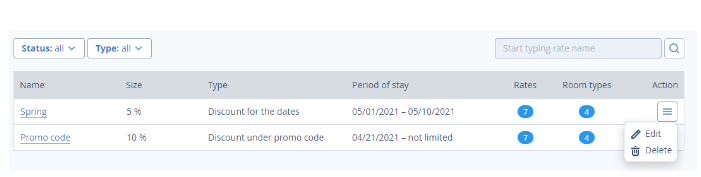
What do website visitors see in Booking Engine
Discount for the dates
If a client books a room for days of the promotion period, a discount price will be calculated automatically.
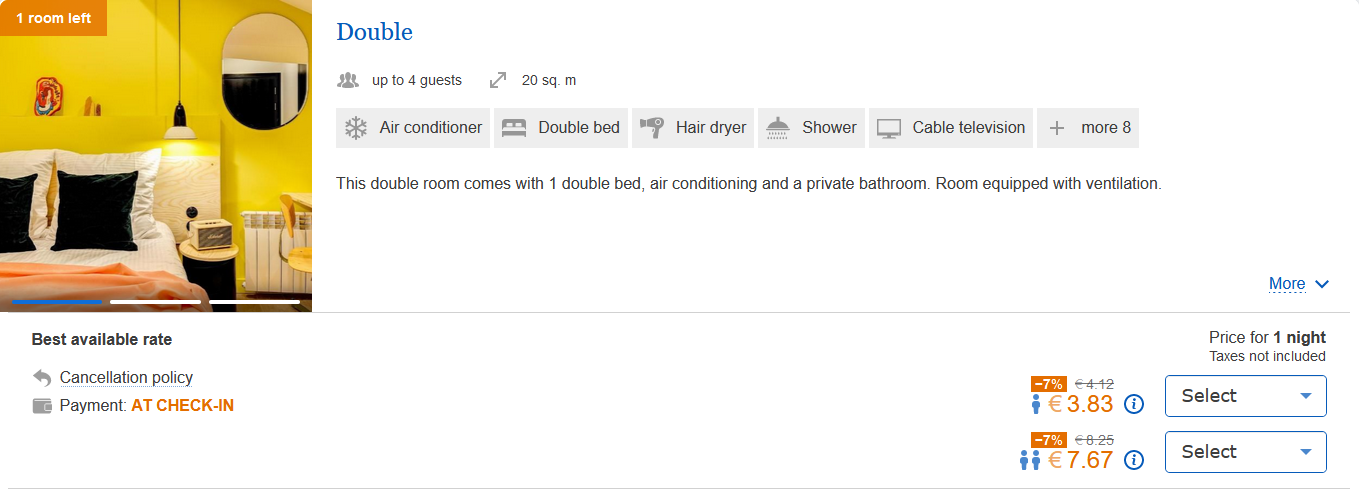
Discount for registration or for guests from OTA
There is a “Log in” button in Booking Engine. Clients should click on it to get a “Discount for registration” or a “Discount for guests from OTA”.

After clicking, a client will see the popup for logging in with either social media or Google account.
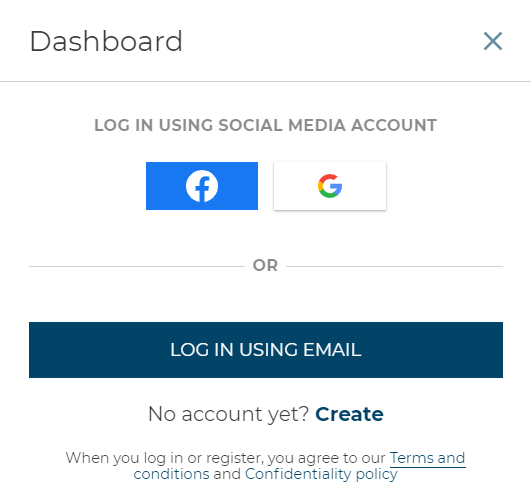
When logged in, the “Discount for registration” will be applied automatically.
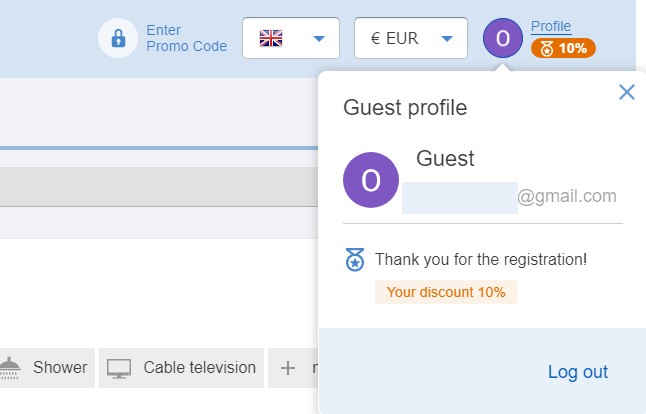
Then a client will be offered to write in his phone number to verify his Genius status on booking.com. If he does have it, the “Discount for guests from OTA” will be applied.
Things to know about the feature:
Discounts will only be displayed in the Booking Engine
If a client may claim several discounts at once, he will be offered the one with the biggest percentage rate
Discounts can be applied only to booking a room. They are not valid for booking any ancillary services, or paying surcharges for an early check-in/ late check-out
It is the rate the discount is applied to, that affects the cancellation policy, payment method and regulations for an early check-in/ late check-out
Contact TravelLine Support
If you have any questions, you can always contact the technical support manager.
Call us or ask your question right now.


