How to connect Airbnb through calendar syncing
You can connect to the Airbnb channel using calendar sync in your TravelLine account .
If you used to have an active connection to Airbnb before, thus bookings might be duplicated when syncing calendars. Make sure you check the bookings and availability in your TravelLine account.
TravelLine and Airbnb syncing features
Syncing with the Airbnb channel can only be possible upon the room availability. The channel can only receive closed sales (Closed) or zero availability. If the room availability becomes 0 (zero) for the room type or sales for the rate plan or room type are closed, sales are also closed in the Airbnb channel.
Prices and restrictions are set in the channel.
Please note that the availability syncs with the Airbnb channel every 2-3 hours. You can forcibly sync the availability with the channel extranet in calendar syncing settings.
Bookings from the Airbnb channel are delivered every 15 minutes to the TravelLine extranet.
How to connect Airbnb through calendar syncing
1. Go to the Airbnb platform and sign up on the website. Select the "Add a listing" option to fill in the most general criteria of your place.
2. In your TravelLine account, go to "Channel Manager" → "Manage channels" → "All channels available". Find Airbnb in the list and click “Connect”.
Please note: you need to select Airbnb, not Airbnb (new).
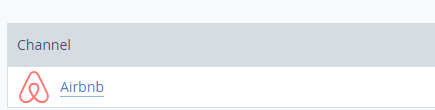
3. Confirm that you have a direct contract with Airbnb, and click “Continue”.
4. Scroll down the instructions that open and click “Continue” at the bottom of the page.
5. Tick room and accommodation types which you need to sync on the "Room type and rates mappings" tab.
6. For each room type, select the rate plan you want to sync. Click “Save and activate”.
7. At the bottom of the screen you will see a table with the links to calendars. Copy a link.
Next, the setup is done in the Airbnb account. The steps for syncing your calendars on the Airbnb side,read here.
8. In your Airbnb account, go to the “Listings” >“Pricing and availability”:
9. Scroll down to the bottom to find the “Calendar sync”, and click “Import calendar”.
10. Select the URL that you see in the Calendar availability address column in your TravelLine account. The calendar name may be random.
11. Now click “Export Calendar”:
12. Right-click and copy the link in the opened window:
13. Go back to the page for channel connection in your TravelLine account.
Click on the symbol in the "Booking retrieval calendar address " field and insert the link you received in Airbnb.

14. Follow the steps 6-12 for each "Listing" you created in Airbnb.
Integration setup is complete. Now Airbnb will regularly request the availability of room types from TravelLine, and TravelLine will receive bookings from the Airbnb channel.
Contact TravelLine Support
If you have any questions, you can always contact the technical support manager.
Call us or ask your question right now.


