How to set rate plan’s visualization for the Booking Engine
How to set rate plan’s visualization for the Booking Engine
Rate plan’s visualization is the way a rate is displayed in the booking engine. It is used to indicate a timeframe of an offer displaying on the website.
To set it:
Go to “Room management” > “Rates”. Click on a rate and open the “Rate display on the website” tab. Then click on “Additional parameters”.
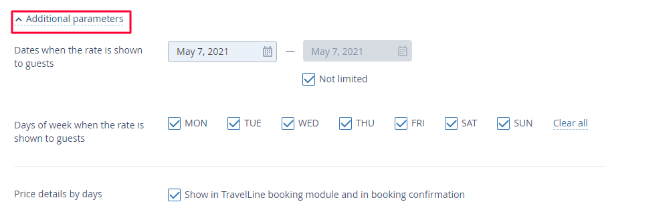
N.B. The time when the discount is displayed on the website is not the actual offer period. To set the special offer period, use “Closed” restriction.
2. In “Dates when the rate is shown to guests” section, indicate the offer display timeframe. If it should always be displayed depending on dates available for a stay, tick the “Not limited” box.
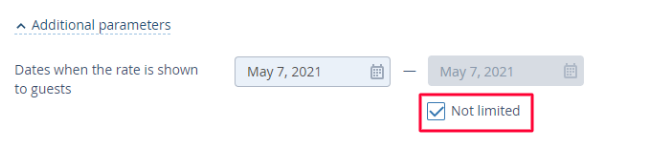
3. If you want it to be displayed on particular days of the week, in the “Days of week when the rate is shown to guests” section, clear tick boxes for the days when you do not want it to be displayed in the booking engine.
4. Tick the “Discount motivator (price crossing)” box and select a rate for the comparison. This rate’s prices will be the ones crossed next to the price of the offer.
5. Click on “Save” at the top or bottom of the page.
Contact TravelLine Support
If you have any questions, you can always contact the technical support manager.
Call us or ask your question right now.


