How to create a rate plan
To create a rate plan in TravelLine go to the menu “Room management” > “Rate plans”. Click “Create base rate plan”.
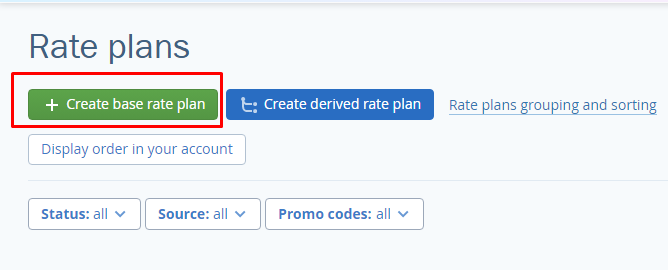
Enter the name of the rate plan, e.g., “Best available rate”, “Best deal”, “Bed & Breakfast“ etc. Please avoid such names as “Rack Rate“, “BAR“. They are not clear to the guests.
Select the currency.
Specify a meal type of the rate plan. When selecting a type of rate plan, click on “Create and add a meal type” if meals are included. Select a meal type, its price, and save the changes.
Click “Save” in the upper left corner.
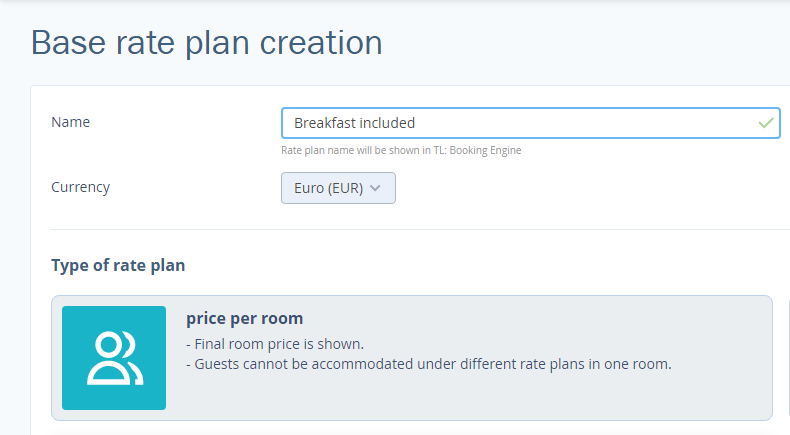
Next, the “General settings” tab opens.
Tick the room types available for the selected rate.
Specify the available payment methods.
Tick the points of sale where the rate plan is available.
In the “Cancellation rule” section, select the cancellation rule that should be applied to the rate.
Click “Save” in the upper left corner.
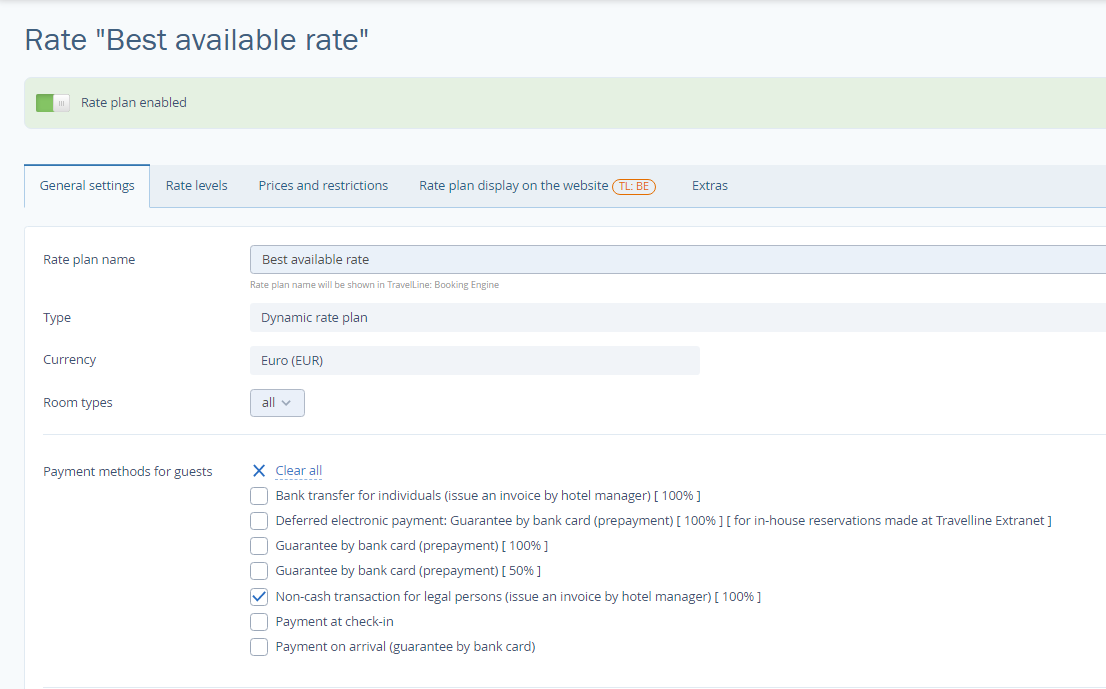
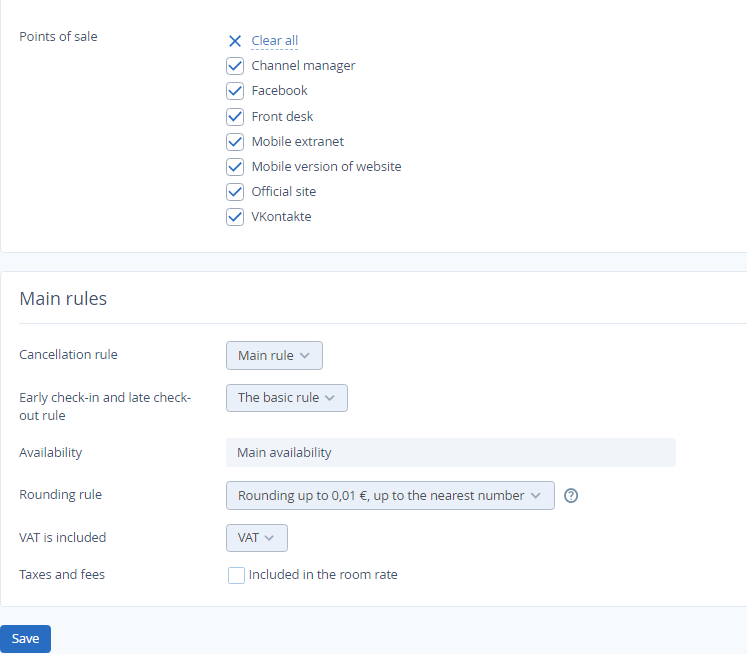
Manage marketing settings of the rate for the booking engine.
Go to tab «Rate display on the website»
Fill detailed description of the rate. If it is not filled , it makes impossible for guests to understand what the rate includes. You can write about parking, gym and other services.
Upload an icon and promo image to the rate to attract guests’ attention.
Click «Save» at the top left corner.
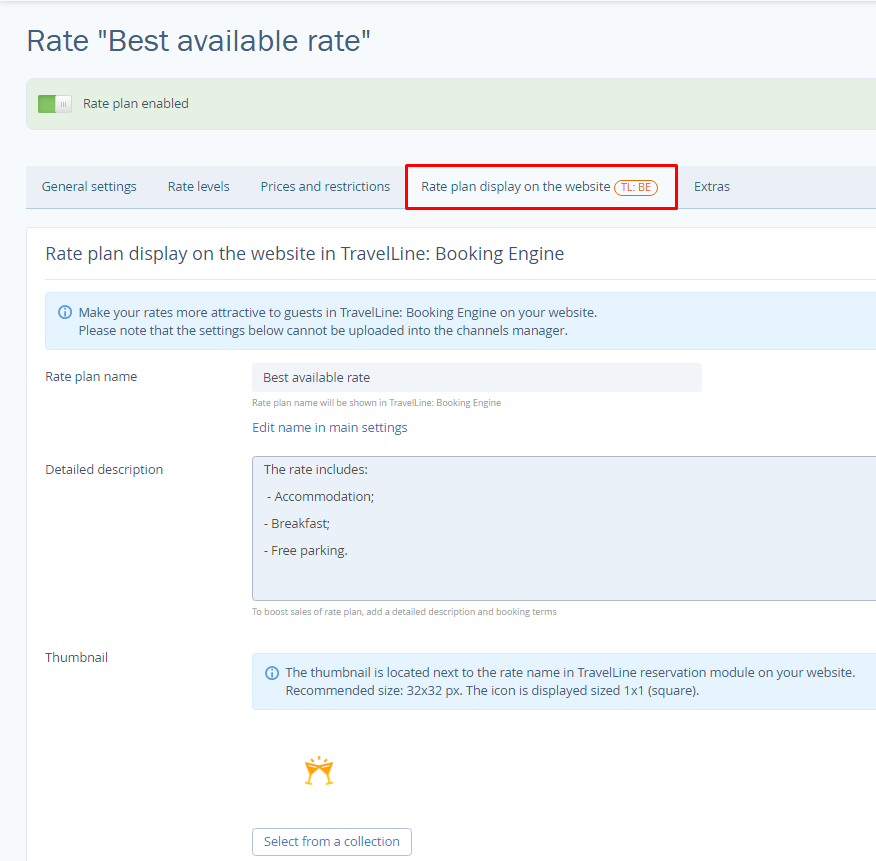
On tab “Services” you can bind another additional services except meal services which motivate guests to book
Set the prices to make a rate plan active. Read the article How to set prices for rates.
Contact TravelLine Support
If you have any questions, you can always contact the technical support manager.
Call us or ask your question right now.


