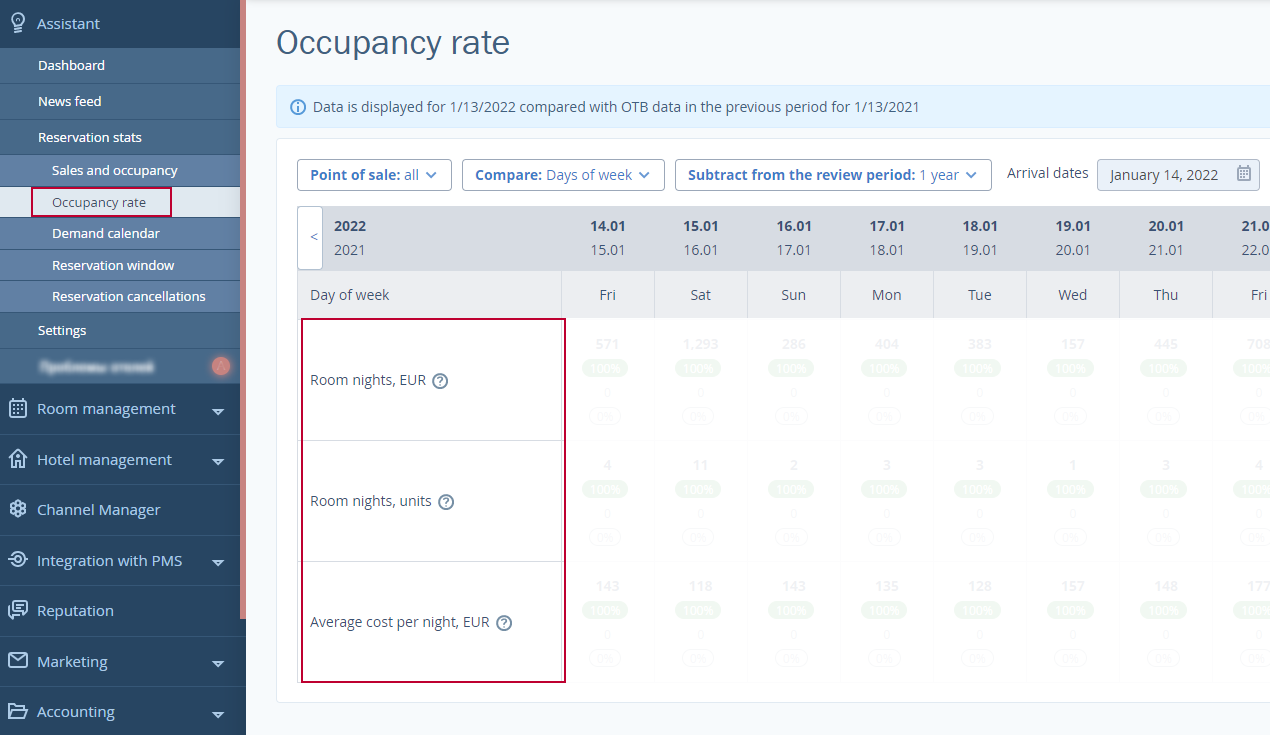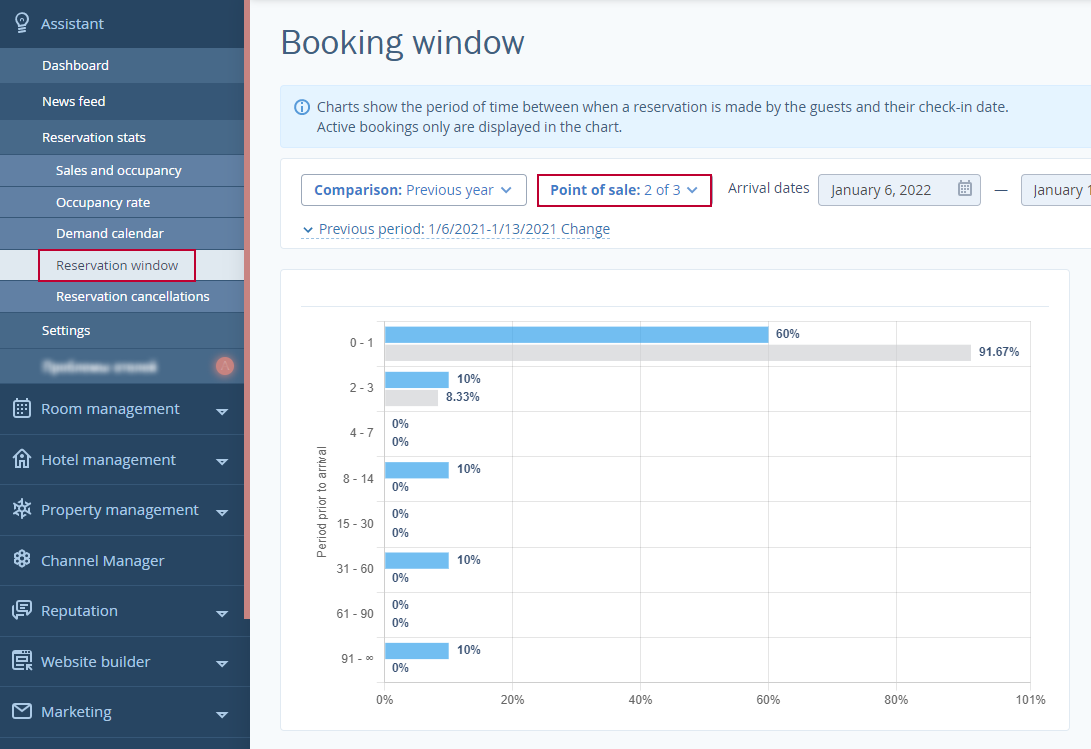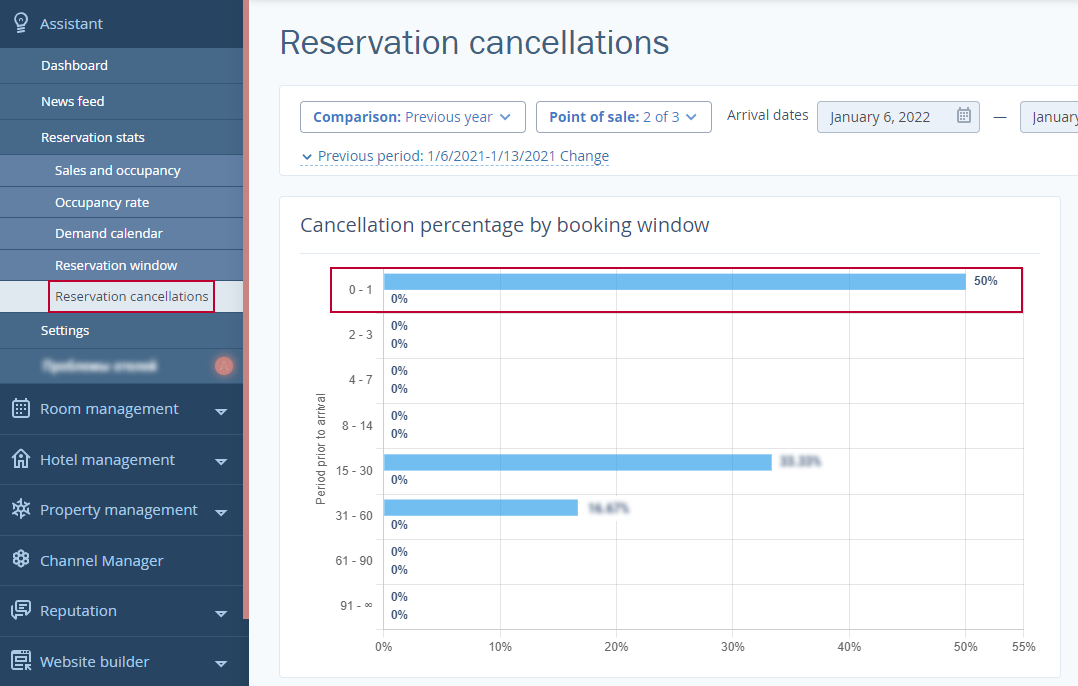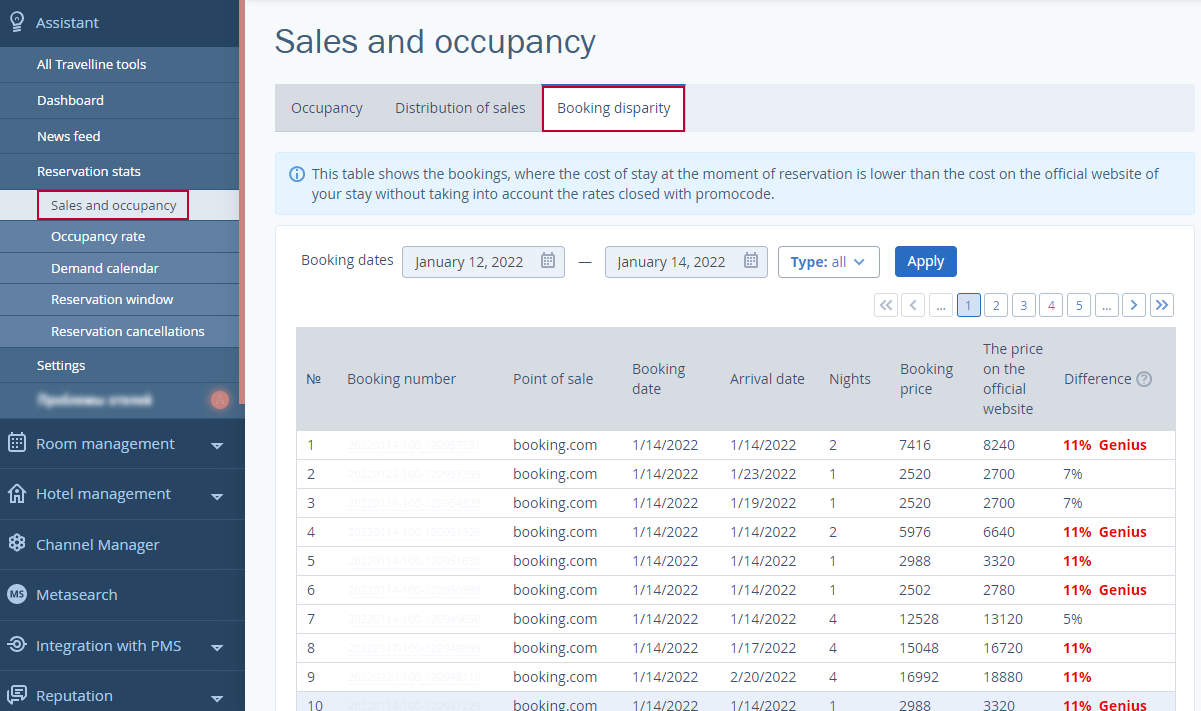TL Assistant is a free tool for hotels that use TravelLine Booking Engine and Channel Manager. It saves time on gathering statistics on bookings. Instead, you get ready-made reports. When you possess all the data, it is easier to manage sales.
We have added four more metrics in TL Assistant:
New reports are already available for those who use TL Assistant.
Occupancy rate report
Where to find: TravelLine account → Assistant → Occupancy rate.
What is there:
- Income from room sales. Consider an increment and forecast a future income to manage sales strategy flexibly.
- The number of room nights. Monitor booking dynamic to forecast the occupancy and the number of reservations from different sales sources.
- Average cost per night. Compare how your room rate has changed over the past year.
- Requests and bookings ratio. You will see the number of those who searched for a room on your website and how many of them booked a stay.
How to use:
For example, compare the flow of demand, occupancy, booking rate, and others with the data for the previous days. Look for dates when the demand is higher and set higher prices. If you are certain that all the rooms will be booked for these dates, set a higher quota on the hotel website than on OTAs. If, according to reports, you can forecast a decrease in demand, change rates and make a special offer for these dates.
Booking window report
Where to find: TravelLine account → Assistant → Booking window.
What is there:It displays the period of time between making a reservation on the hotel website and OTAs and the actual check-in date.
How to use:
Let’s say you noticed that for the last New Year’s Eve holiday, 28% of guests booked a stay 1-2 months in advance. If, this year, they have not started booking rooms for New Year’s in November, reconsider your sales strategy to increase your occupancy and revenue.
Reservation cancellations report
Where to find: TravelLine account → Assistant → Reservation cancellations.
What is there: It displays the period of time between the date of cancellation and the check-in date.
How to use:
For example, you see that last year 37% of guests canceled their New Year’s Eve stay a day before the check-in date or even on the same day. In this case, it is worth making the holiday rate non-refundable or taking a prepayment of 100%. This way, you will prevent yourself from losing money if guests do not show up.
Booking disparity report
Where to find: TravelLine account → Assistant → Sales and occupancy→ Booking disparity.
What is there: If at least 3 bookings per week are made at disparity prices, the booking disparity report appears in the TravelLine account. This is the list of bookings, their sales sources, and the price difference in percent.
How to use:
Even room rates on OTAs and the hotel website, or offer additional value when guests book direct. When travelers see value for money, they are more likely to book on the hotel website. In this case, you will increase the revenue by saving on commission.
If you need help to make settings in TL Assistant, contact your support manager over the phone or at support@travelline.pro.