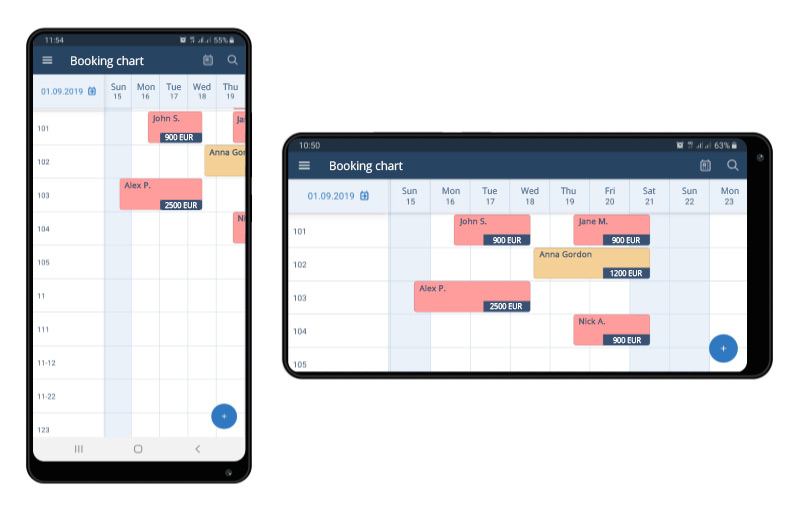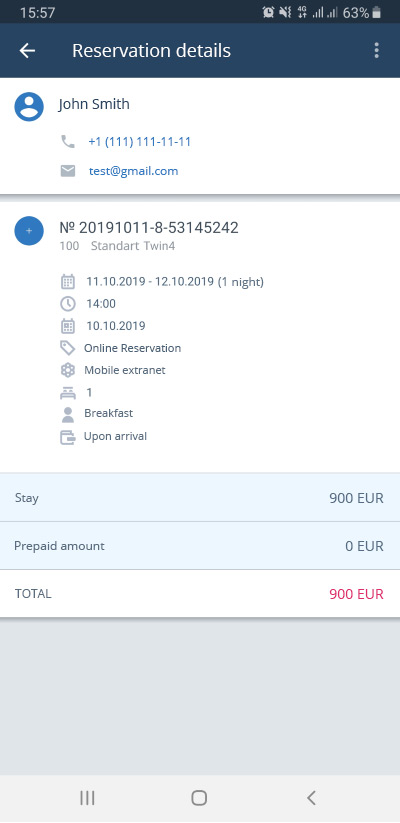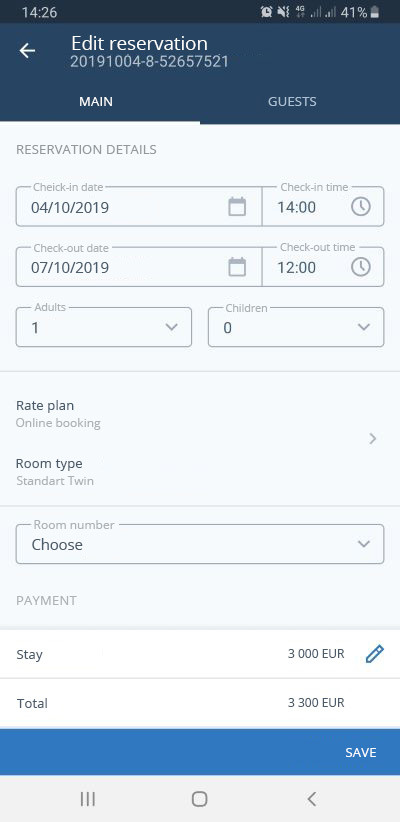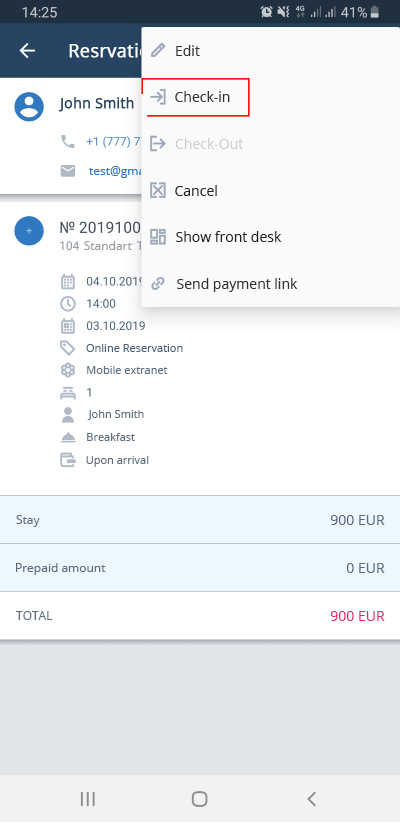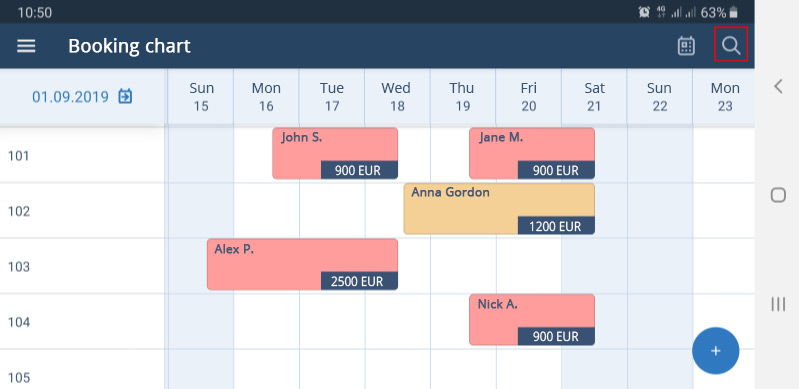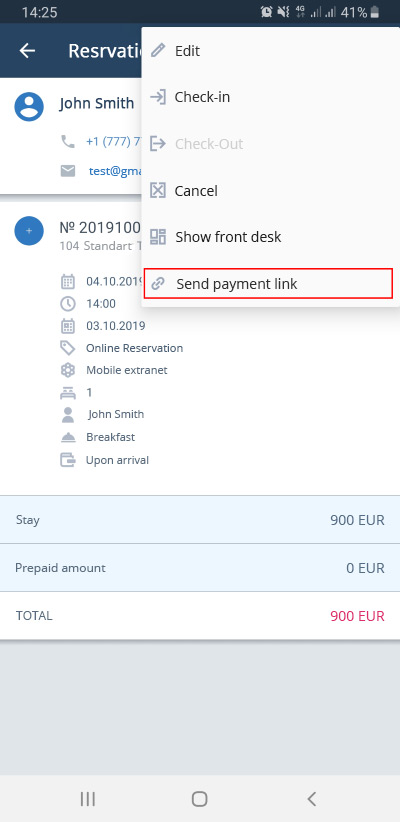A new feature was added to TL Extranet application - a mobile booking chart.
Now you can quickly manage your bookings directly from your Android smartphone or tablet. This was the most long-awaited application update: a lot of users needed this particular feature.
«The application does not make sense without booking chart, it’s easier to access your account through a browser. Please add a booking chart to the application and it will be great»In this article I will tell you what mobile booking chart can do and how to use it.
«No booking chart! no way to see booked rooms»
«It’s good that there is such application, but it lacks a real picture, it is logical that if you use this application you are away from your computer, which means you do not see the real picture of rooms availability. The version for the computer is updated regularly, I hope that there will be improvements in app too…»
Hoteliers Reviews on Google Play
Who can use mobile booking chart
Anyone who uses TL WebPMS. To access the application you need an Android device. For iOS app version mobile booking chart does not work yet.
How to get the mobile booking chart
Download the TL Extranet app on Google Play. It gives access to TravelLine's account from your smartphone. If you already have the application, just update it. Booking chart will appear in the menu automatically.
For whom it will be useful
Anyone who wants to manage bookings from a mobile device. And especially for:
- hotels that do not have a reception desk;
- hotels with few employees, who rarely stay put;
- accommodations without permanent access to a computer;
- apartments that are located in different parts of the city.
Or maybe you are going on vacation, but want to control what is going on at the hotel. View, create and edit bookings from any location in the world where there is Internet access.
An important point: the functionality of mobile booking chart is limited, it cannot completely replace TL WebPMS. For example, there are no statistics and reports in it. If you urgently need to download a report, but there is no computer nearby, you can log in to your TravelLine account via your smartphone’s browser. And for small accommodations, mobile booking chart is suitable as an independent tool: it will help automate booking management.
What does it look like
Mobile booking chart automatically adapts to the size and orientation of the screen so it is convenient for you to watch the bookings. Dates, guest names and booking amounts are visible on the main screen.
What can you do in mobile booking chart
Create bookings
To put a guest to a particular room, click on the cell at the intersection of the desired room and date.
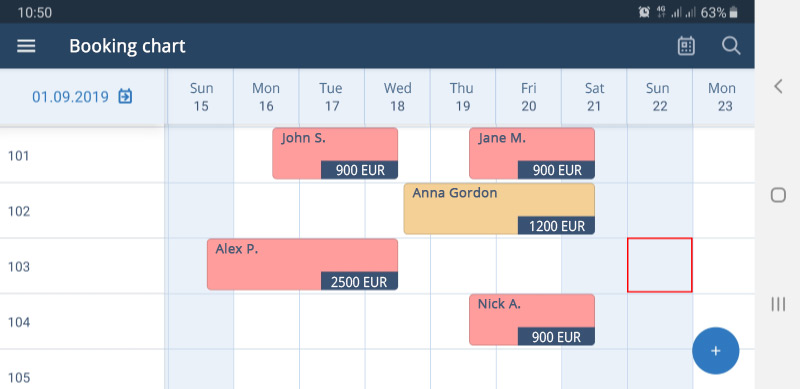
View booking details
Click on the reservation in the booking chart and you will see the stay dates, arrival time, tariff, number of guests, cost of living.
Edit bookings
If the guest has entered his data incorrectly or his plans have changed, you can edit his booking. Click on the reservation in the booking chart or find it through the search. You'll see the booking details. Click on the three dots in the upper right corner and select Edit in the menu bar.
In the mobile booking chart, you can change:
- dates and time of arrival;
- number of guests;
- rate;
- reservation price;
- guest information: name, phone number, email, nationality.
The cost of additional services, taxes and transfers cannot be edited in the mobile application. You can configure these settings only on the computer.
Check in and check out guests
To check-in a guest, click on his reservation in the booking chart. The booking details will open. Click «Check-In», and it's done.
Check-out is just as easy: press «Check-Out», and you'll see the result immediately in the booking chart.
Search for bookings
The functional is the same as in the full version. You can find the booking by the guest's name, his email address or booking number. To start the search, click the magnifier icon in the upper right corner.
After you can easily return to the current date. Just click the calendar icon next to the magnifier icon.
Send payment links
To send a payment link to a guest, open his booking details. Go to the menu and select «Send payment link».
You can get prepayment only for the first day of stay.
Important: you must specify the guest’s email address in his booking details, because the payment link and the voucher with the access code will be sent there.
Working with this function is simple and convenient:
- The guest can pay for his booking at any time — up to the day of check-in.
- You do not need to buy and register an online cash register. When you use paying by link, we generate electronic receipt and send it to the guest.
- You don’t have to connect with acquiring bank either: we will take the money from the guest and send it to you.
- The guest will know that his room is waiting for him. And you will be protected by prepayment against losing money.
The function already works for all customers who have select a rate plan for mini-hotels.
What improvements are planned
We are working on synchronization with guest profiles. When it will be done the information about your return guests will be autofill from the database, and you will not have to do it manually. Also, you'll be able to mark prepaid bookings. You'll see prepayments in the booking chart.
Stay tuned for our updates. We will talk about them in our blog and newsletters. If you have comments or suggestions on the mobile booking chart contact the support team: manager@travelline.pro
To take advantage of the mobile booking chart, download TL Extranet app.
Download TL Extranet